Mi Share lets users send images, apps, music, etc. to compatible devices nearby. In this article, we will show you how to use this feature.

With the Mi Share, users can wirelessly share or transfer their photos, files and apps between mobile phones at a high speed without network connection or third-party apps. Just like the AirDrop in iPhone. the Mi Share offers us convenient and fast file transfer experience between multiple devices, so we can easily share our files, pictures or apps to other devices wirelessly with no need to install any third-party apps or use USB cables. With Mi sharing, it enables data to be transferred wirelessly between the phones of OPPO, Vivo, Realme and other smartphone manufacturers.
How to use Mi Share? How to Transfer Files To With MI Share?
Go to device settings.
Tap on Connection and Sharing
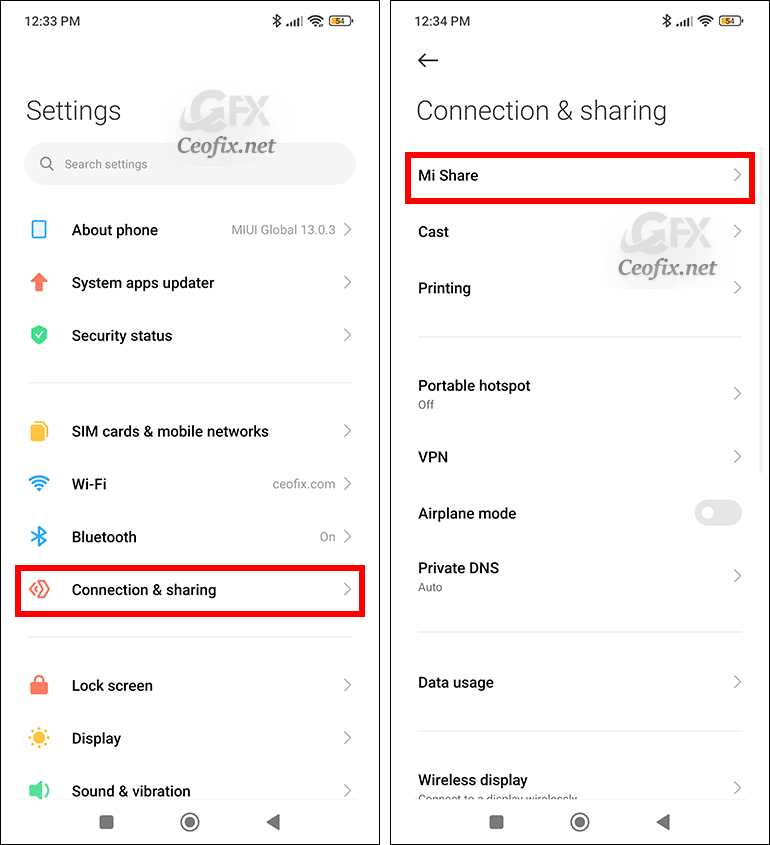
Open Mi Share and toggle it.
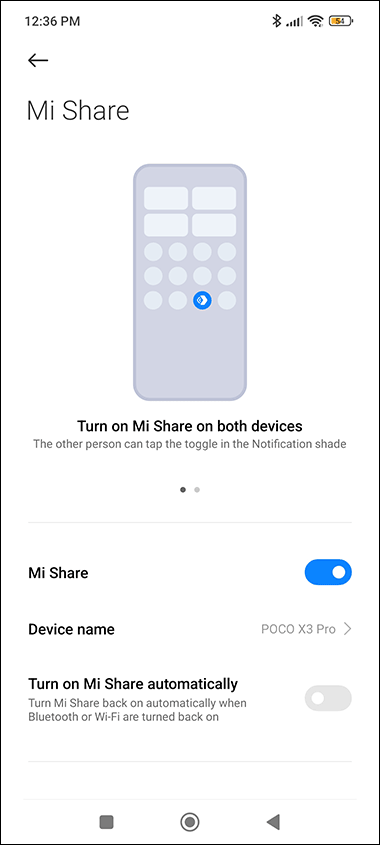
Make sure the Mi Share and WiFI are turned on the second device, as well.
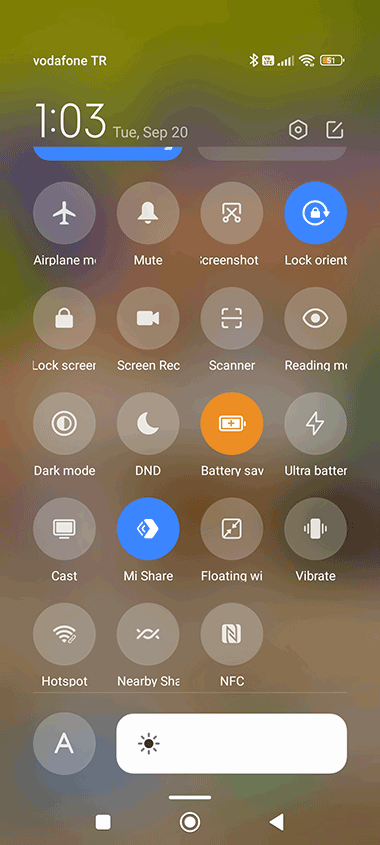
Select a file on the Gallery and tap on Send. And Wait for the other device to appear under the “Send items to.”
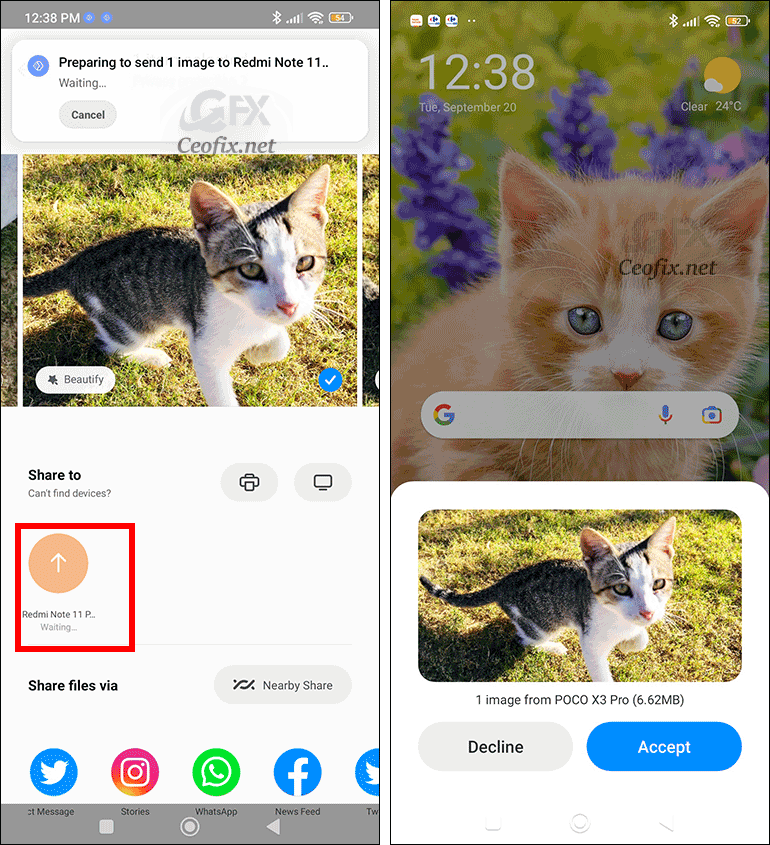
On the other device, tap on “Accept” in the pop-up window.
