The Windows Terminal is an efficient interface application designed by Microsoft for Windows 10 and Windows 11
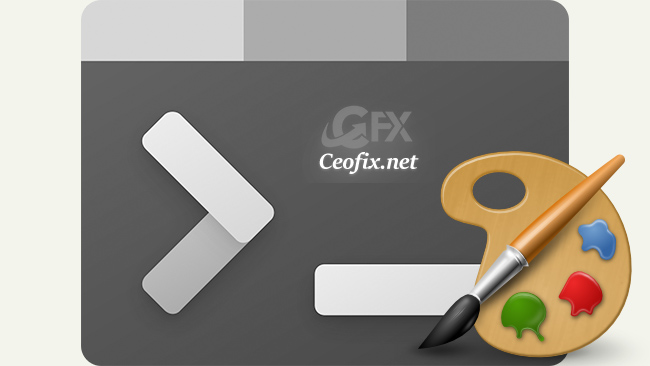
Microsoft introduced Windows Terminal in 2019 with Windows 10. Windows Terminal is an open-source project. Microsoft introduced PowerShell in 2006, and PowerShell is backward compatible with Command Prompt meaning anything that you can do with CMD, you can do with PowerShell. Windows Terminal is the terminal emulator designed for Windows. It supports all kinds of shells: the Command Prompt, PowerShell (old and Core), SSH, the Windows Subsystem for Linux (WSL) and the Azure Cloud Shell. Another big feature in Windows Terminal is the move to a more modern, tabbed interface that allows you to run multiple command-line utilities. For instance, you can have multiple instances of Command Prompt running or open cmd, PowerShell, BASH, and Azure all at once. However, as handy as the tool is, its default UI makes it a little dull to use. In this case, you can change the theme of the Terminal tool in Windows 11.
Change the Terminal Theme on Windows 11
( You can watch the how to video which located at the end of the article)
You can use search to start the Terminal. Click on the search field from the start menu and type Terminal. Windows begins displaying the search results. Click on it or press Enter.
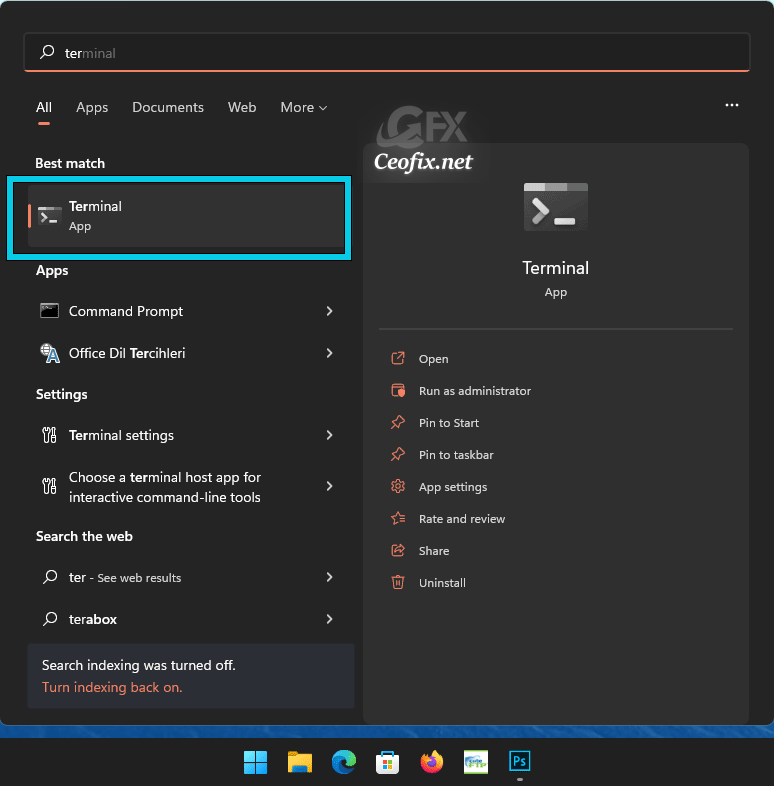
Open the Terminal app, select “Open Settings” from the top.
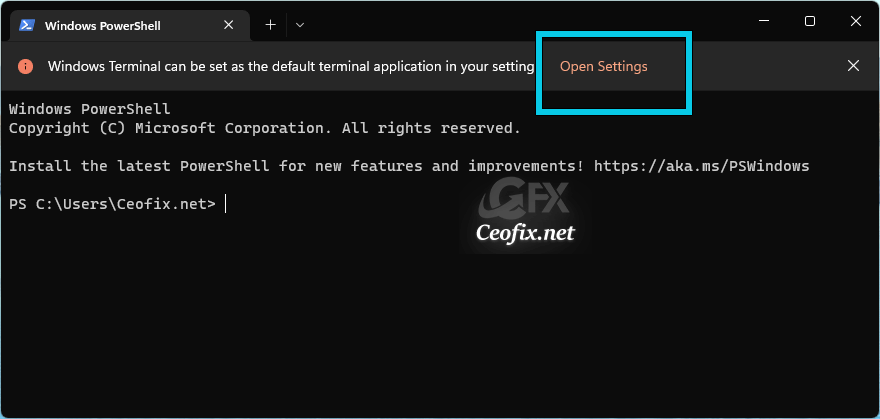
Now from the Settings menu, select “Appearance“. Here, you’ll get a host of options to tweak the look of your Terminal app. Instance, in the tab for Theme, you can choose either the Dark or Light setting.

This will instantly change the appearance of your Terminal.
Published on: Sep 16, 2022 -Last edited: 09-06-2023
