Bluetooth devices are supported and enabled by default in Windows 11. If you don’t use Bluetooth, you might consider blocked it for security and performance reasons.

Bluetooth is the most widely used wireless networking technology. This is because it has many advantages over the other wireless modes of connection. In most cases, Bluetooth is more secure than Wi-Fi. However, as with any wireless system, Bluetooth connection has its unique kind of vulnerability. So, how do I block bluetooth?
Prevent Bluetooth from turning on
Press the Win+R keyboard shortcut to open the Run box. In the Empty field of the box, type ‘Regedit’ and press Enter. Go to the following key.
Prevent Bluetooth to run
1 | Windows Registry Editor Version 5.00 |
2 |
3 | [HKEY_LOCAL_MACHINE\SOFTWARE\Microsoft\PolicyManager\default\Connectivity\AllowBluetooth] |
4 | "value"=dword:00000000 |

Allow Bluetooth feature again
1 | Windows Registry Editor Version 5.00 |
2 |
3 | [HKEY_LOCAL_MACHINE\SOFTWARE\Microsoft\PolicyManager\default\Connectivity\AllowBluetooth] |
4 | "value"=dword:00000002 |
Alternatively;
1. Just download the Bluetooth_Block.rar file which located at the end of the page. ( Password: ceofix)
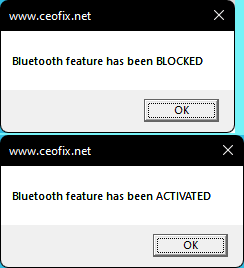
Then click Bluetooth_Block.vbe file. First click will blocked the Bluetooth. Second click will unblocked the Bluetooth again.
That’s all.
