How to Show/ Hide or Blocked Firefox Menu Bar
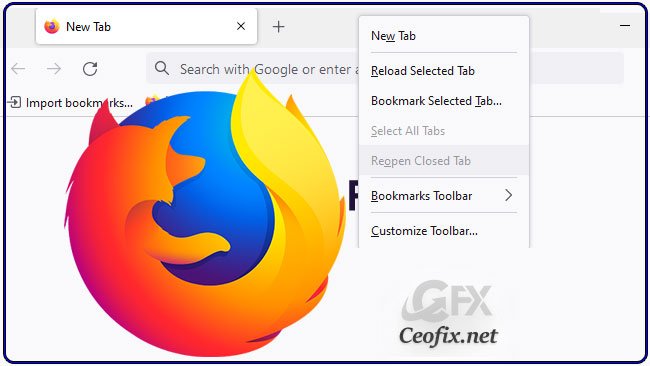
The Menu Bar in Firefox stays on the top and contains File, Edit, View, Tools, Bookmarks, and other tools. By default, Menu Bar remains hidden, to make it visible right-click the tab bar and select the Menu Bar option. You can also temporarily activate the Menu Bar in Firefox by just pressing the ALT key on the keyboard. If you don’t use Menu Bar in Firefox or want to hide/disable Menu Bar completely in Windows 11 or 10, you can either use the Registry Editor or Group Policy.

The registry editor provides an easy way to configure the relevant setting and enable or disable the Menu bar inside Mozilla.
1. Open Registry Editor and browse or navigate to the following path
1 | HKEY_LOCAL_MACHINE\SOFTWARE\Policies\Mozilla\Firefox |
If you don’t have one of the Mozilla and Firefox keys , please create it.
1. Right-click on the Policies and proceed as follows – New > Key. Rename this newly created key Mozilla. Now, right-click on this Mozilla key and select New > Key again.

2. Right-click anywhere on the blank space and choose – New > String Value and Rename this string value entry as “DisplayMenuBar“ then, double-click on this string entry and type “never” in its Value data field. Click Ok to save this configuration. To simplify all these processes, you can use the Vbscript which we have coded for you at the end of the page.
Easy Way to Show/Hide or Blocked Firefox Menu Bar
Disables Firefox Menu Bar on first click and enables it again on second click.

If your Problem is not solved please try the following steps:
In firefox, click on the icon with three horizontal lines at the top right corner,
then choose help.
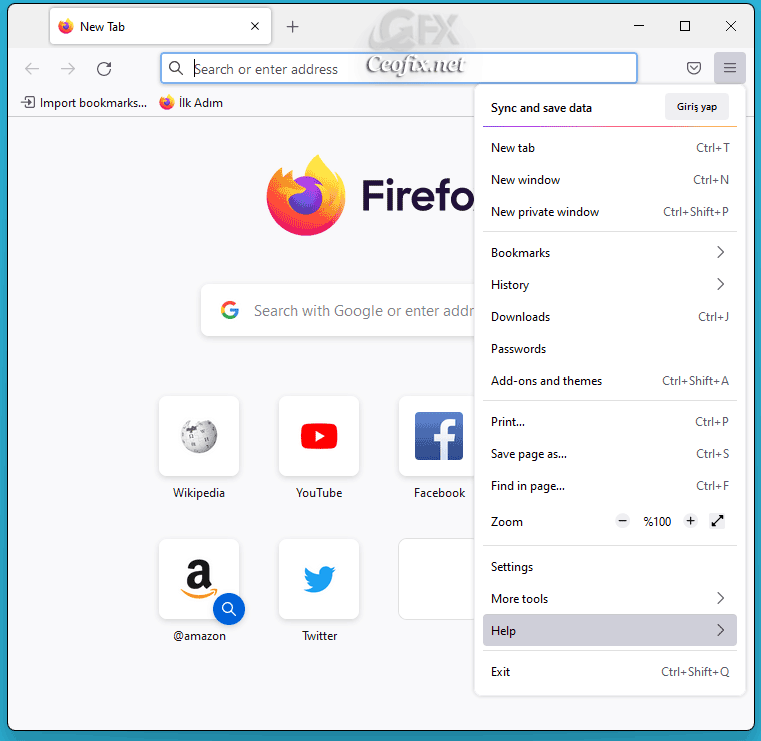
And finaly click troubleshoot mode.

It will show a pop-up window with the text “Your extensions, themes, and custom settings will be temporarily disabled.”

Click restart button.
If the menu bar appears without problem in troubleshoot mode this means you shoud check your settings themes or extensions.
That’s All…
