Reset Your Settings App to Default

You can’t live without the Settings application if you’re a Windows 10 and Windows 11 user. Because, The Settings app in Windows functions as a central hub for customizing your OS. But like other apps, the Settings app can also sometimes malfunction. If this happens, resetting the app to the default settings may fix the problems you’re experiencing. Or at times, it may be necessary to roll back all the changes you’ve made in the Settings app to give your system a fresh start.
How to Reset Settings App in Windows 11 and 10
Click on Start. Right-click over Settings, and click App settings.
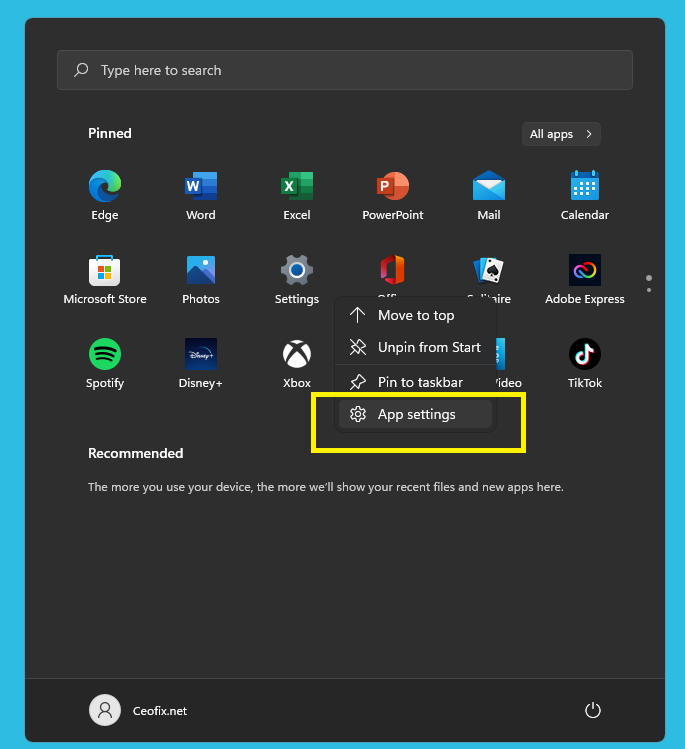
Here, click on the Reset button. Click the Reset button again when you see a pop-up dialog with the Reset button.
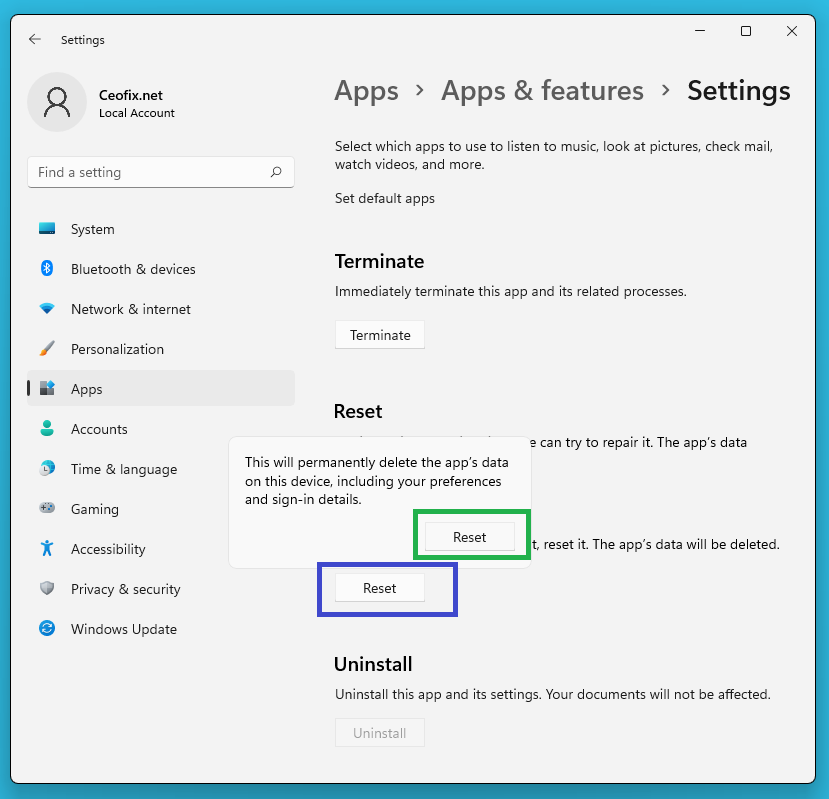
Now all customizations you’ve made in the app so far will be removed, and your device’s settings will be restored to the defaults. And your preferences and your login information will also be completely erased.
Published on: Aug 10, 2022-Last edited: 03-05-2023
