Is your mouse broken? Right button not working? Is the right button broken on the touchpad? Don’t worry!

There is a menu key on the keyboard. The Menu key is located to the right of the space bar between the Windows Key and the Ctrl key. This is key is useful if you don’t have a mouse or don’t have a mouse with a right mouse button. On full-size keyboards, the menu key is located between the right Windows key and the right Ctrl key to the right of the Space bar.

The menu key is also sometimes called the “application key.” This key makes it possible to use the context menu with just the keyboard and without a mouse. Press the menu key, use the arrow keys to select an option, and press Enter to activate it.
Examples of Using the Menu Key
1- If you select a file or folder in File Explorer and press the menu key, you’ll see a context menu just as if you had right-clicked on the file.

2- On the Windows desktop, the Menu key opens the Context menu.
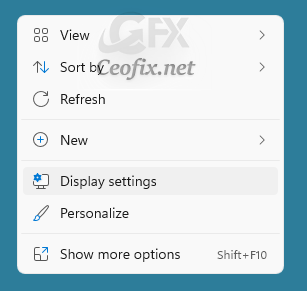
3- Press the menu key while viewing this web page and you’ll see your web browser’s context menu, just as if you had right-clicked on the page.

Of course, if you’re ever stuck without a mouse, and you need to open the context menu, this good key will come in handy. If a keyboard doesn’t have it, don’t forget about the Shift + F10 or Ctrl + Shift + F10 hotkey as alternatives
Published on: Jul 2, 2022-Last edited:06-11-2023
