Unblock files downloaded from Internet in Windows 10 or Windows 11!
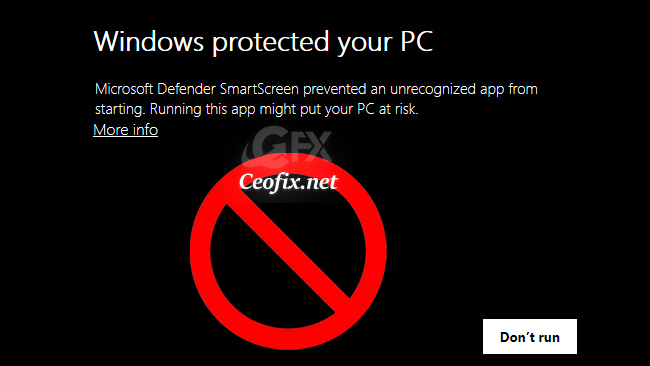
When you download files from the Internet, Windows 10 and Windows 11 shows you a security warning every time you try to open it by default. It’ll show you a security warning that the file originated from an unknown source and can be insecure. This happens when a Windows 10 – Windows 11 feature called the Attachment Manager blocks files that it considers unsafe for your PC.
Example, When you try to open a file which was downloaded from the Internet, you can see a warning like this:

It is shown by Windows SmartScreen, a security feature of Windows , which causes such behavior. But, it is not hard to unblock the downloaded file.
Unblock files downloaded from Internet in Windows via windows explorer
Locate the blocked file and Right-click on the file. Select ‘Properties’ from the context menu.

In the General tab, check the Unblock box at the bottom, and click on apply and OK.
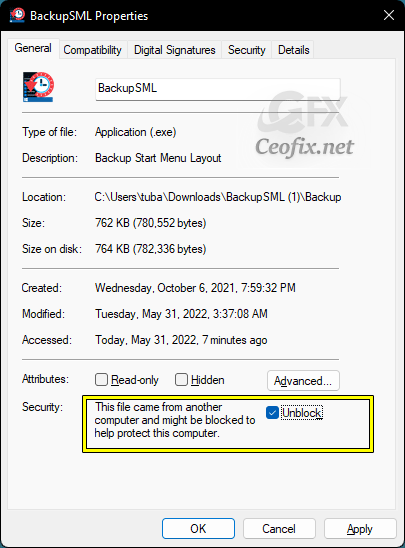
* If you do not see a Unblock checkbox, then the file is not blocked.
This is very useful when you need to unblock just one file. When you need unblock several files at once, it is very annoying to right-click on every single file, and open its Properties to unblock it. Here is an alternative solution to save your time!
Prevent Windows from Blocking Downloaded Files
Press the Windows Key + R to open the Registry Editor. From there, type “Regedit” and click Enter.
Navigate to the Attachments key in the Registry Editor:
HKEY_CURRENT_USER\SOFTWARE\Microsoft\Windows\CurrentVersion\Policies\Attachments

( If the Attachments key is absent within the Policies key, you’ll have to create it. )
Right-click on the Attachments key, click New and then select DWORD (32-bit) Value. You’ll be requested to name this newly-created DWORD value. Name it “SaveZoneInformation” and click Enter. Double-click on the newly-created SaveZoneInformation value and change its value data to 1. Click OK to finish.
Alternatively:
Just download the remove-Unblock.rar file which located at the end of the page. ( Password: ceofix)
Extract it to any folder.
Right click on the remove-unblock.reg file and select Merge. Confirm the User Account Control dialog if prompted.
Click Yes to continue. Registration entries are successfully added to Registry. Click OK.
That’s all. From now, Windows will no longer block the downloaded files.
Note: If you want to enable Attachment Manager, Double-click the default.reg file in the remove-unblock.rar file.
