Hide folder merge conflicts is a feature which was not available in Windows 7 or earlier.

When you copy or move a folder to a destination that already contains a folder with the same name , a popup appears asking you whether you want to merge both the folder into a single folder which holds the content of both the folders.

Example: Say you copy or move a folder which name is “A” from Downloads to Documents. Documents folder has already contain a subfolder A. By default, you aren’t notified that the destination folder has a folder with the same name and that the folders are merged. This feature has been disabled in Windows 11, 10 and 8. If you wish to be notified and decide on merging folders, please follow the steps below. But before we proceed towards the steps, let us clear two things. The changes will be effective to your user account only.
Show or Hide Folder Merge Conflicts in Windows or Enable Confirm Folder replace dialog box
Open Folder Options. Click on the View tab.
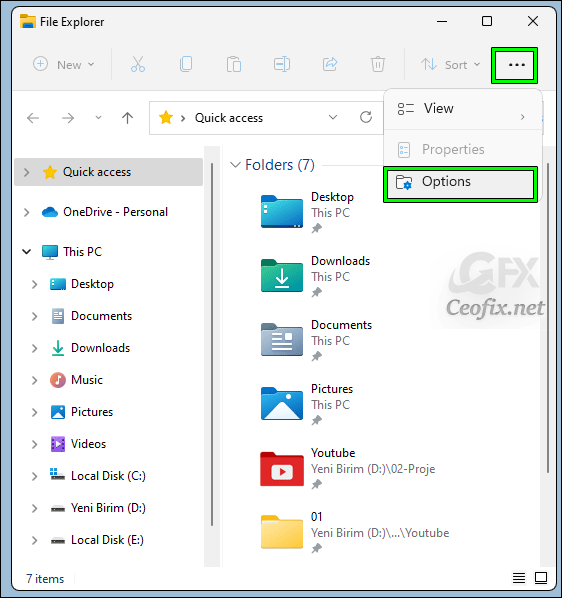
Locate Hide folder merge conflicts.

Check or uncheck this feature as per your wish.
Click Apply. OK and Exit.
Alternatively:
We have coded a simple vbe script here is the simple steps to use it. Just download the script at the end of the page and Unzip it. ( Password: ceofix)
Then double click the Folder Merge Conflict .vbe file. It will show a pop-up window with the text “Confirm Folder replace dialog box has been disabled” just Click ok button.

If you want to show folder merge conflicts in Windows again, then double click the Folder Merge Conflict .vbe file.
It will show a pop-up window with the text “Confirm Folder replace dialog box has been enabled” just Click ok button.
OK. Thats all.
