How to turn Off or On Bluetooth in Windows 11?

Many Windows and Mac computers come with a Bluetooth chip, which you can use to connect most of your devices like smartphones and headphones. Bluetooth devices are supported and enabled by default in Windows 11. But sometimes you may want to turn it off or on. In this article From the Action Center and Windows Settings and Device Manager, we have listed all the common methods to enable or disable.
Via Quick Settings:
Click anywhere on the network,volume,battery icon on the taskbar to open Quick Settings or press the Windows key + A shortcut to open the Action Center. The upper section of Quick Settings displays Wi-Fi, Bluetooth, and Airplane mode buttons. Click on the Bluetooth button to toggle Bluetooth on or off.

Via Windows Settings:
Press Win + I to open Windows Settings.
Go to Bluetooth & devices. On the right, enable or disable the Bluetooth toggle option.

Via Device Manager:
Start and search for Device Manager. Select from the result.
Go to Bluetooth and expand the list of Bluetooth adapters connected to Windows.
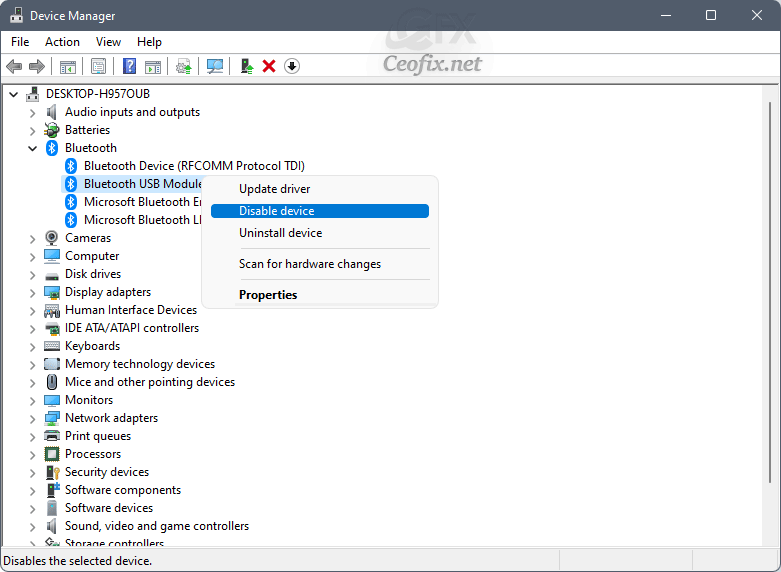
Select and right-click the specific adapter. Choose Disable device to turn off Bluetooth for that adapter permanently. Select OK to confirm.
