Improve Boost Bass on Windows PC

Music connects people regardless of race, gender and ethnicity, but if you watch action movies on your laptop with all the explosions sounding like an empty tin. Not fun at all. Both Windows 11 and Windows 10 offer an option to enhance your current bass levels therefore You can use a bass booster to increase the overall bass in the audio system. One of the many reasons why you should use a bass booster is to increase the “too low” base for the user.
How to Use a Bass Booster on Windows
There is a default option in Windows 11 that you can use to increase the bass on your.
Right-click on the volume icon in the system tray in the bottom right corner of the start bar and select “Sounds Settings”.

Choose your headphone (Click on it), then scroll down.
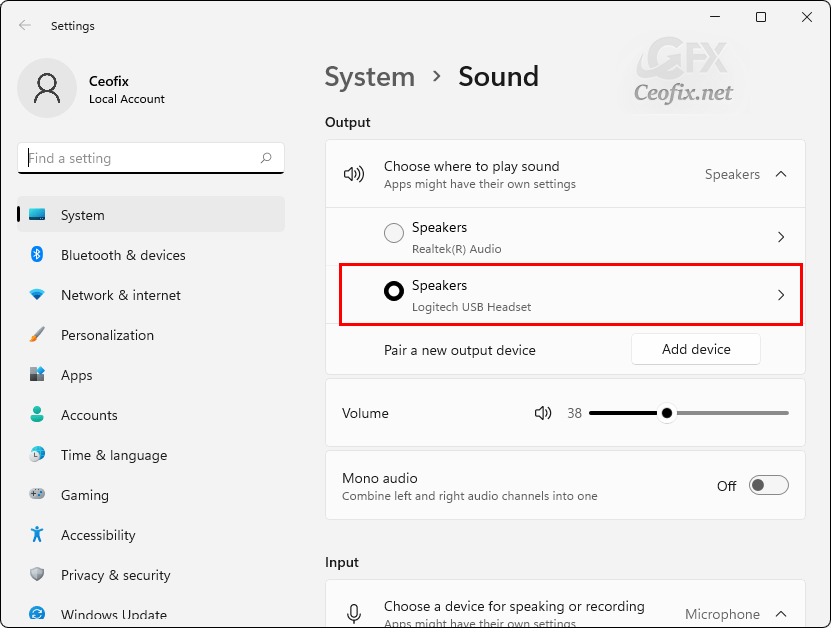
And find the Enhance Audio section. Click Advanced link.

And open Speaker Properties Window. On the Properties window, switch to the Enhancements tab, Next, check the option that says Bass Boost , you can also use Settings Button to set the frequency or the boost level with drop Down menu.

You can also use Control Panel to reach the same Window. Write control panel in the search box then then click the Control panel icon, Choose Hardware and Sound – Sound – Manage audio devices.
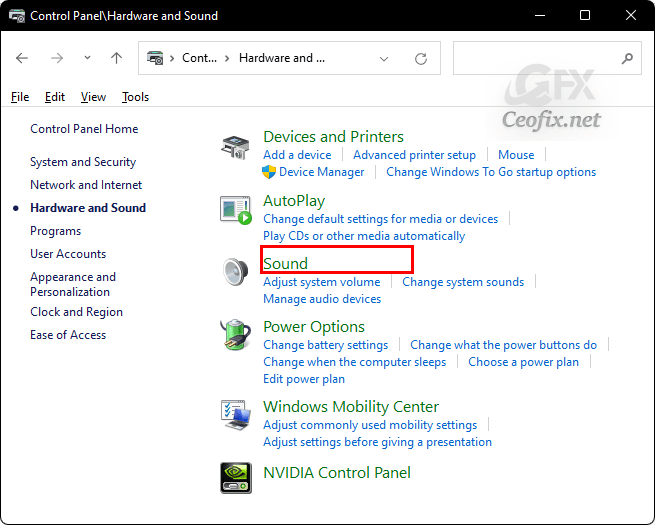
Finally choose your Headphone and switch to the Enhancements tab. But the easiest way to reach the relevant window is to give the following command from the run dialog box.
shell:::{F2DDFC82-8F12-4CDD-B7DC-D4FE1425AA4D}
Once you complete the above steps, your connected headphones or speakers will produce better bass while playing audio
