How to active the Second Space feature?

Just as we can setup multiple user accounts on a computer, Android also supports multiple user accounts on a single Android device. Second Space feature on smartphones allows you to create a separate space on your smartphone to keep anything like personal photos, files, apps, etc. This feature allows us to have two separated systems and settings in a single smartphone.
This space/folder is different from the phone’s main storage and is password protected. The app data and files aren’t shared between them and thus lets each user enjoy a separate space. For example, can be setup with separate account for the parent and child, where the parent will have its own space or can be setup with separate account for the busines and personal.
What is Dual apps? What is Second Space on android?
Dual Apps option then it should be noted that while the dual apps options allows you to duplicate WhatsApp, Messenger, and other such apps, the second space allows you to create a separate space on your smartphones for multimedia storage and other files. Also if you can install another WhatsApp , twitter , instagram on the second space of your phone. Here’s how to use the Second Space feature.
How to Create Second Space on Smartphones?
Open Settings. And go to Special Features. Then tap Second Space.
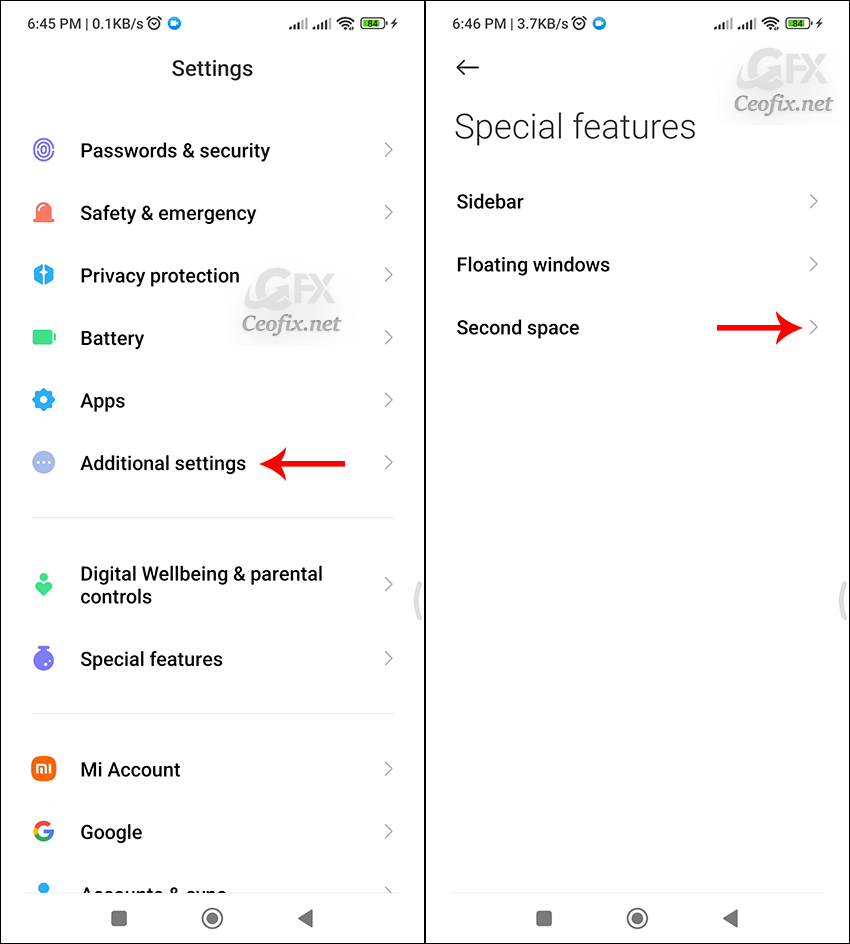
Tap “Turn on Second Space” button. A Second Space account will be set up automatically. Only tap on the “Set Second Space Password” option. Or you can select -Not now to skip this step, which means do not use a password when moving from the first to the second space pace.
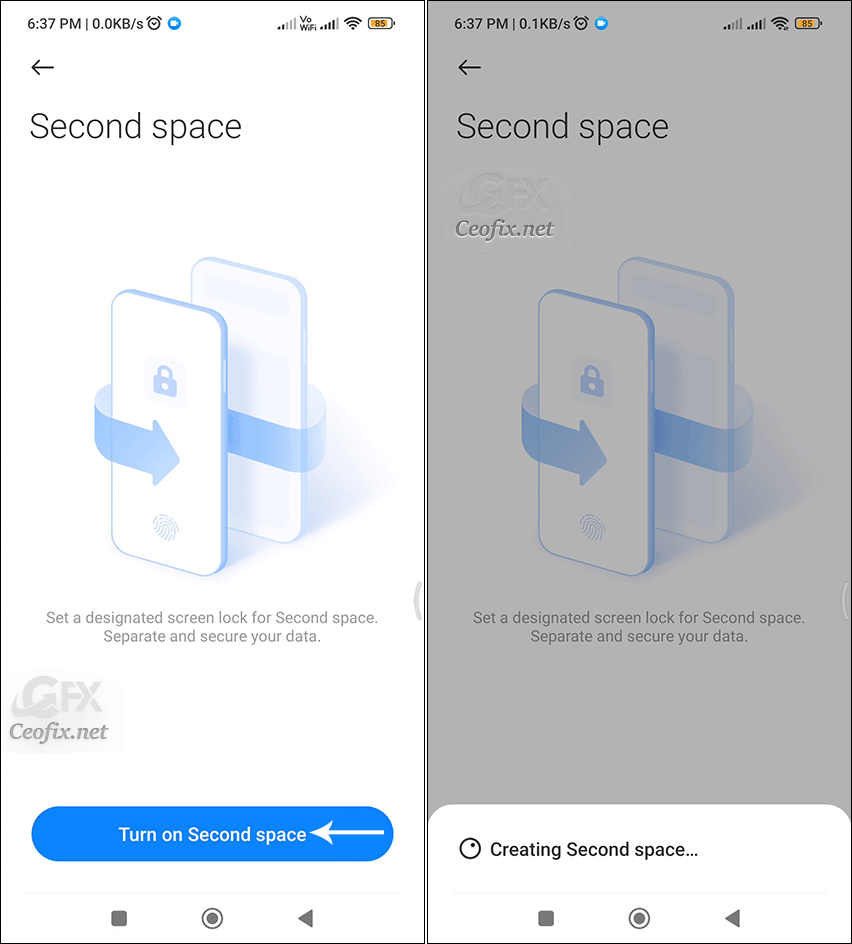
Thats all. The Second Space is setup and is ready for use. The Second Space can have its own wallpaper, lock screen, ringtones, apps, and other settings.
When you enable Second space, a new icon named ‘Switch’ is placed on the home screen. Tap on ‘Switch’ icon to go to Second space.

Similarly, when you are in the Second Space, tap on the ‘Switch’ icon in the Second Space to go to the First space.
