Windows Store Application is a significant app to your Windows 10 PC or Tablet, because it offers the various Store apps, games, music, movies & TV, and books that users can browse through

But, If you’re managing a fleet of computers in a business, you may not want users being able to access everything in the Microsoft Store or If you’re a student computer lab, or even on home computers where not downloading stuff is a matter of stability.
The simplest way to disable the Store was using Group Policy: open the Local Group Policy Editor and go to Computer Configuration -> Administrative Templates -> Windows Components -> Store; in the Settings pane on the right, double click Turn off Store application, select Enabled in the properties page for the policy and click OK but Microsoft decided to remove this methode for pro edition users. If you want to use Group Policy or AppLocker to remove or disable the store in the latest Windows 10, you must be using the Enterprise or Education editions. If you’re using Pro, you can no longer use Group Policy, and Pro doesn’t feature AppLocker.
Despite all this negativity we have found a simpleste way that works perfect on All windows editions. AskAdmin v1.6 is capable to block build-in (store or windows apps) effectively here is how
How to disable Microsoft Store or Store Apps and games in Windows 10?
With AskAdmin v1.6 blocking the Microsoft Store app or build-in (Store Apps) doesn’t take more than a second.
Disabling Microsoft Store In Windows 10 Home Edition and All windows editions
Step 1 : Block Microsoft Store
1- Download Ask Admin from developer webpage (at the end of the page) and unzip it.
2- Then double click the “AskAdmin_x64.exe” or “AskAdmin.exe” file (depends on your systemarchitektur)
3- User Account Control (UAC) windows can popup and asks you if you want to allow it , Click Yes to proceed.
4- For Block Microsoft Store Click Ekstras tab to and only click Block Microsoft Store.

Microsoft Store blocked!

How to Enable or Disable Microsoft Store Apps in Windows 10
Step 2 : Blocking some Microsoft Store apps and games
5- For Blocking Microsoft Store apps and games Click Ekstras tab and then click Block Built-in (UWP) Apps feature a window will popup.
6- Choose some of the Windows Apps. And finally press the “Block Selected Items” Button (At the bottom)
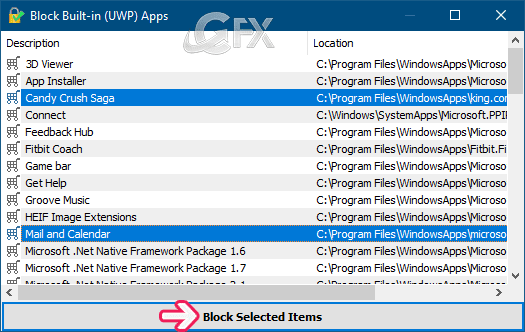
That’s all. Very helpful for a all users.
NOTE: AskAdmin v1.6 is a Freemium Application. Freemium is a combination of the words “free” and “premium” used to describe a business model that offers both free and premium services.
The freemium business model works by offering simple and basic services for free for the user to try and more advanced or additional features at a premium. To blocking Microsoft store and Build-in (Store or Microsoft Apps) you don’t have to register or buy the program.
Home Page: AskAdmin v1.6 Download link
Supported systems: Windows 10 , Windows 8.1 , Windows 8 , Windows 7 , Windows Vista , Winsows Xp – (both x86 and x64)
Supported languages: English ,Turkish , German , Russian , French , Persian , Japanese , Polish , Chinese , Swedish
Watch Video:
Recommended For You
Remove Password Showing Icon From Windows 10 Sign-In Screen
How To Disable The Lock Screen In Windows 10
How To Hide The On-Screen Volume Indicator In Windows 10
Remove Manage From This PC Context Menu İn Windows
How To Skip The Logon Screen In Windows 10
One-Click With The Taskbar Clock Display Seconds In Windows
Published on: Feb 15, 2019-edited date 20-06-2020

the thing you need to disable is the “smart screen”… it checks the apps and makes run the store… the problem is not de store… the problem is the one who makes it run… and that my friends… is the smart screen
Very Helpful
@Andrew WR
exactly 😉
Great product. Excellent
@Kriss
Thankyou for Comment Kriss 🙂
very good thank you
@Ivan Guerra
Thankyou for Comment ivan 🙂
I was really tired of such “Gpedit.msc” shits on youtube , this one is perfect. using 10 items to block is enough for me , thank you Bro
@Mike brinkman
To find such an application surprised me too , but it really works