How to Create a Desktop Shortcut to Word & Excel

A Microsoft Office program shortcut may sometimes be missing from the “Microsoft Office” folder of the Windows Start Menu’s “All Programs” section or Excel and Word program shortcut may sometimes be missing from the on the desktop.
Create a Desktop Shortcut to Word & Excel
1- Open the File Explorer.
2- The location of the excel executable in Windows 10 is
C:\Program Files\Microsoft Office\root\Office16
Scroll down until you see EXCEL.EXE or WINWORD.EXE
Right click the file for the program. A pop-up menu appears.
From the pop-up menu, click Send to -> Desktop (create shortcut)
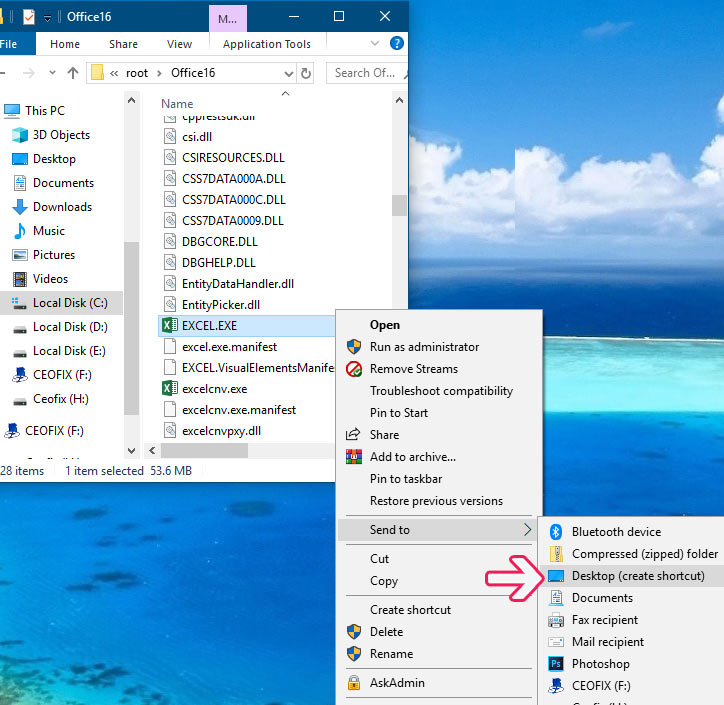
Note: it can be different for different versions of Office & Windows.
Office16 – Office 2016
Office15 – Office 2013
Office14 – Office 2010
Office12 – Office 2007
Recommended For You
How To Print Only A Selected Area Of An Excel Spreadsheet
How To Copy And Paste Performance Information In Windows 10
Published on: Feb 20, 2019 edited date: 29-04-2023

THIS IS SUPER THANKS VERY MUCH
@Lovella Gittere
You’re welcome
A very curious question
Good advice!
@Edward
Thank you Edward