Google Chrome is the most popular web browser. The dark theme mode is only available in Incognito mode i.e. private window mode.
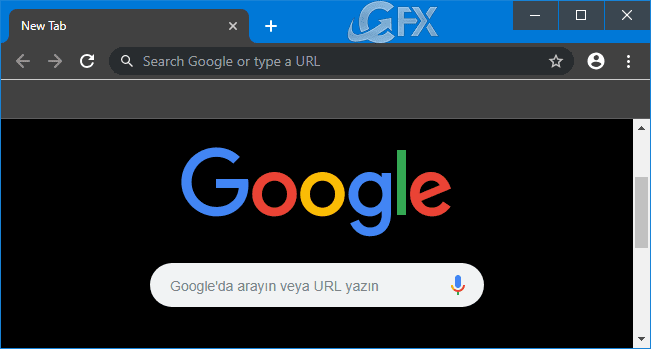
But, Google Chrome’s dark mode is currently under development.
If you want to give the dark theme for Chrome a try, You can force enable it with a special command line option.
The implementation is not perfect. You can’t make Chrome’s context menus, search page or Settings page dark
It will receive various design improvements and fixes over time.
Upcoming versions of Google Chrome will get full support for the Dark theme of Windows 10.
How to enable and test the new Google Chrome dark mode on Windows 10
Method 1:
To enable the dark theme for Chrome on Windows 10, do the following:
1- Open Chrome.
2- Right-click the app button in the taskbar.
3- Right-click on the shortcut icon and select Properties.
4- Append –force-dark-mode at the end of the Target field, like in the image below.
The Target should look like similar to this line:
"C:\Program Files (x86)\Google\Chrome\Application\chrome.exe" --force-dark-mode
5- Press Apply and then OK.

If you want to revert the changes, use the same instructions, but on step No. 4, make sure to remove the flag from the Target field.
--force-dark-mode
How to enable dark mode for google chrome on Windows 10
Method 2:
1- We have coded a script to make your job easier, just download the script at the end of the page (password:ceofix) and Unzip it.
2- Click the Chrome_Dark.vbe
3- if google chrome is open will be closed, Do you confirm?

4- Chooese yes button.
Watch video:
How to Enable or Disable Dark Theme in Android VLC Player
How To Enable Dark Mode Mail And Calendar App On Windows 10
How To Enable Dark Theme In File Explorer On Windows 10
Enable all Websites to go Dark in Chrome Android or Pc
Published on: Feb 4, 2019 – edited date: 29-03-2023
