Did you know that every time you browse the internet and visit a website, files are being stored on your smartphone?

Google Chrome caches the web pages you visit so they can be accessed quicker the next time you visit a page. Cookies are small files that a website stores on your computer or smartphone that contain data about your browser, or login data, which is often used for advertising purposes.
If you are a web developer looking to see the changes you made on a web page or you just want to clear some space on your Android,If you’re worried about someone looking at your history, or you are planning on selling or donating your Android device, see steps below to learn how to clear your browser’s history.
How to delete your browsing history in Google Chrome for Android
Please, Open the “Chrome” browser app.
1-Tap the Menu button. This is located in the upper-right corner of the browser and looks like three boxes stacked vertically.
2- Choose “Settings”.
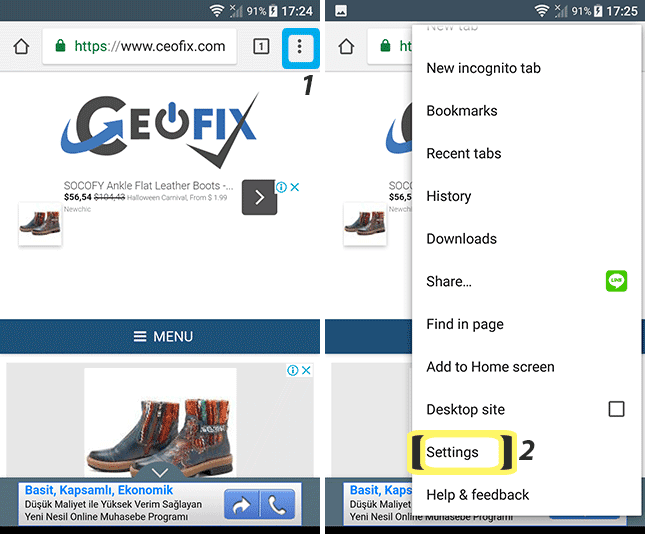
3- Go to “”Privacy””, and then tap “Clear Browsing Data”.
4- Select “Advanced”.
Check the Browsing history, Cookies, site data or Cached images and files boxes, along with any other options as desired, then tap “Clear”.

Check what you want to delete from the list, and then choose Clear Browsing Data.
Tap Clear Browsing Data again to confirm your decision.

If you want to prevent Chrome from tracking your history you can enable Incognito mode.
That’s it. Hope you find this helpful!
Recommended For You
How to Add a Custom Search Engine to Firefox Mobile
How To Activate Dark Mode On Chrome For Android
How To Clear Your Browser History On An Android
How to Search for Text in Any Android Mobile Browser
How To Activate Dark Mode On Chrome For Android
Enable all Websites to go Dark in Chrome Android or Pc
Published on: Jan 1, 2018 – Edited date : Aug 6, 2021

Thank you, very helpful in time of need!
@Andrzej Mi.
You’re Welcome 🙂 ANd thanks for comment Andrezej Mi.