In this article show you how to use split screen on your Android phone.

Split screen enables you to perform two actions on single screen with one device, so you can use two apps simultaneously.
Split Screen is available on Android phones since Android Nougat and you also get it on Android 11.
Knowing how to use split-screen on Android can give you a huge productivity boost. Because; Split Screen is a feature that allows users to use two apps or games at a time, switch between apps, change the size of the display, and copy information from one app to the other.
How to enable split screen multitasking in Android
Go to Settings. Scroll down and tap for Additional Settings. Then, tap on Button Shortcuts.

And choose Open Split Screen. Finally, select one of available options.
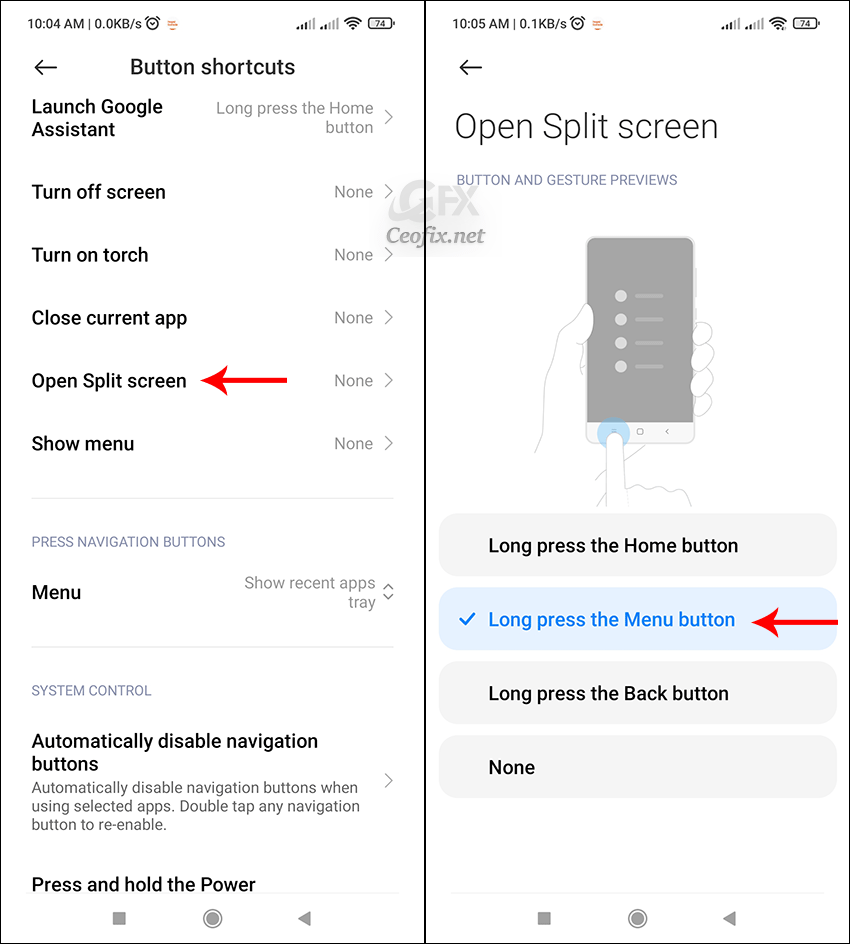
Open app that you want to run on a split screen. And try open Split Screen by your choosen gesture.
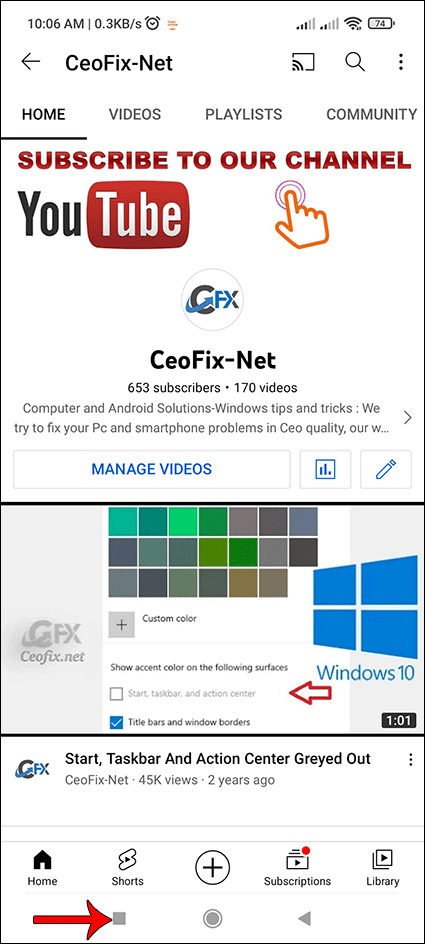
And then in the half open the second app.

In case if you want an app on the larger screen in the split screen mode, then you can easily resize it. The trick is just Tap and hold the middle of the horizontal line (-) and drag it up or down to adjust the window size in your Android devices.
Alternatively
Open app on your phone that you want to use in split mode.
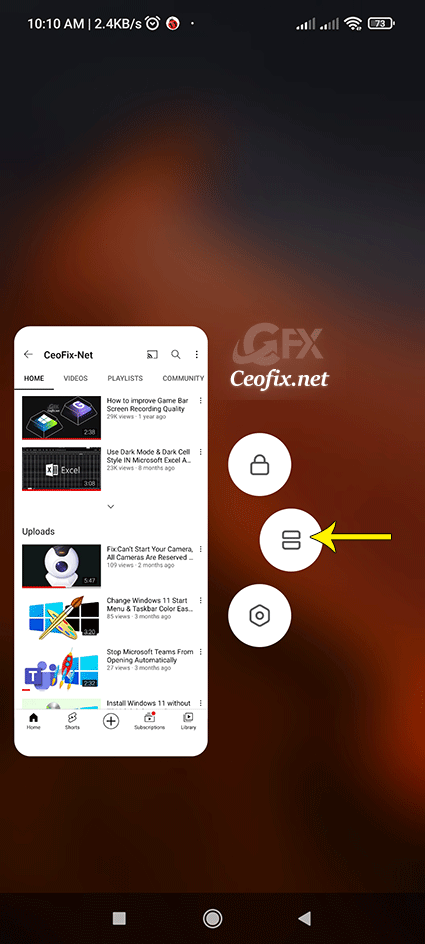
Now switch to the recent apps screen on your phone. And long press on the app and it will show some options. Select the Split Screen option.
The app you selected will temporarily appear as a black bar on the top of the screen. Now, open the other app you want to use in split screen.
Note: Not all apps supported this split-screen mode feature.
How to exit split-screen on Android?
If you want to end the Split screen, simply drag the black bar to the top-end or the bottom-end. Depending on which side you drag the black bar will determine which app will take over the entire screen.
Recommended For You
How to Use Floating Window in Android (ceofix.net)
How To Take A Scrolling Screen Snapshot On Android? (ceofix.net)
Via Quick Settings Take A Screenshot On Android 11 (ceofix.net)
Take A Screenshot In Android 11 With Three Fingers (ceofix.net)
Published on: Feb 7, 2022 – Last edited : 09-04-2023
