What Is BIOS? How to update the BIOS?

Your computer’s BIOS is the first thing that loads when you start your computer. The computers boots the BIOS, which configures your hardware before handing off to a boot device (usually your hard drive). The BIOS system is also responsible for managing data flow between your computer’s operating system and any attached devices including a hard drive, keyboard, video adapter, printer, or mouse. It ensures the operating system is correctly loaded onto the memory, making it a crucial to the effective running of your device. If BIOS detects any problems, an error screen will appear or a series of beep codes will sound, effectively indicating to you that something has gone wrong. Updating your BIOS might be necessary to support the latest processors, while it can also help boost performance and troubleshoot problems. However, upgrading the BIOS can cause a computer to stop working if something goes wrong.
Since BIOS updates don’t usually introduce new features or huge speed boosts, you probably won’t see a huge benefit anyway. Unless the latest BIOS comes with security patches, support for new hardware you plan to use, or fixes a bug that’s been plaguing your daily usage, you’re best off leaving it alone altogether. If you need this update, follow the steps below.
Check the current BIOS version!
The Windows key+ R to bring up the Run command prompt and type in msinfo32.
msinfo32

In the System Information window which appears, select System summary on the left and look for the entry BIOS Version/Date on the right.
IMPORTANT:
Disable fast startup.
Close hibernation.
Close sleep mode.
Remove USB driver.
The battery be fully charged.
Please keep the AC adpater connected to PC lest the PC shut down suddenly during BIOS update. A sudden shut down may damage the BIOS and make PC unbootable.
How to update your BIOS on an Acer notebook computer?
Check the PC model on the label attached at the bottom panel of the PC. Go to Acer website and enter your Serial Number.
Choose Support > Drivers and Manuals.

Select BIOS/Firmware and And Download the latest BIOS version.
Open the folder where the file downloaded to, then right-click on the file name and select Extract All.
Double-click the file application file that was extracted to begin the install.
Read the warning,

And then click the OK button if you are prepared. And Wait Please.
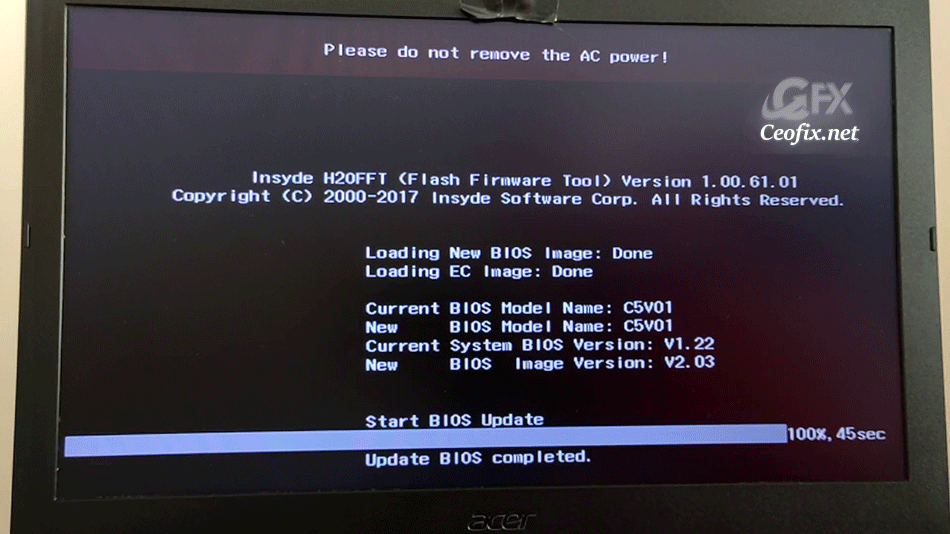
The PC will restart to update BIOS.

And finally check the BIOS version.
Recommended For You
7 Ways to Check Your PC’s BIOS Version on Windows (ceofix.net)
Check If Secure Boot Is Enabled Or Disabled (ceofix.net)
9 Ways To Open The Device Manager In Windows 10 (ceofix.net)
