How to take a Scrolling screenshot or “Long Screenshot” on Android 11?
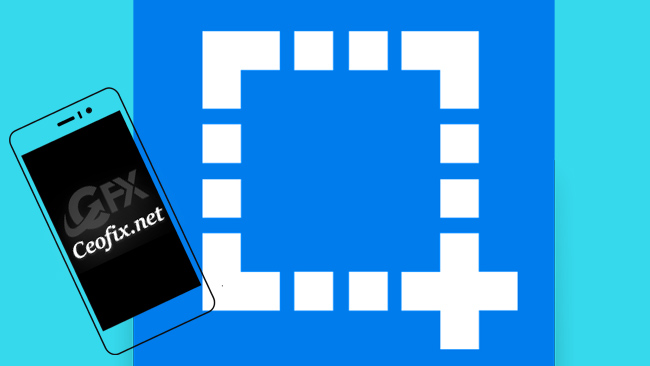
In Android 11, additional options have come to the methods of taking screenshots. One of them is to take a scrolling screenshot when available. But first, let’s take a look at the new screenshot options.
Here are the new screenshot options:
3 finger screenshot here: –>> Click
Taking a screenshot with the quick access menu Here: –>> Click
In addition to these options, we can now take scrolling screenshots. If a page is scrollable*, the scroll button will pop up as well and you can take a scrolling screenshot.
*All apps doesn’t support scrolling screenshot. Also, you cannot take scrolling screenshots on all types of websites or applications. If there are numerous advertisements and widgets on the page, taking a scrolling screenshot might fail.
How to take Long Screen Shot on Android:
Open the screen you want to capture the image.
Press the power key simultaneously and the volume key down in your phone. Hold these buttons until you hear a shutter sound. Or try the new screenshot options.
You will see that a thumbnail of what you have captured appears on your screen. Touch the scrool button. Now the page will automatically scroll down, and your screenshot will also be made at the same time.

If the page is very long, and do not need to complete screen, you can tap on ‘Done’ when you are ready, or let the process be completely finished for you. And once the process is finished, you can get the option to send, edit, delete or do other activities with the screenshot.
Recommended For You
How to Share Screen on Skype for Android (ceofix.net)
How to add information with your Android lock screen (ceofix.net)
Published on: Nov 26, 2021-Last edited: 28-03-2023
