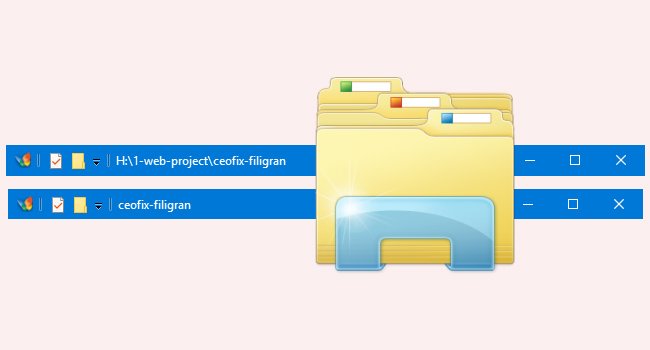
The title bar is the red or green stripped top bar which displays the path of the file you opened. By default, the File Explorer app shows only the name for the folder opened in the current window. When we access any file or folder using File Explorer in Windows, then we can see the file path on the title bar.
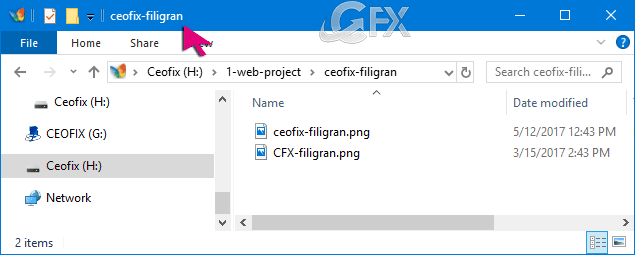
Method 1:
Steps to Display Full Path in Title Bar of File Explorer in Windows
1- Open File Explorer Options. Then click on View > Options in File Explorer Ribbon. Then select Change folder and search options from the drop-down.
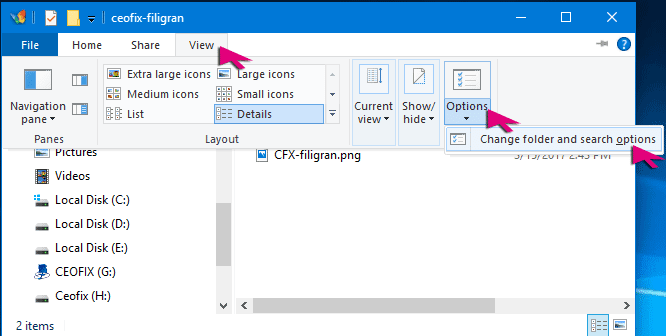
2-Here you will need to tick the Display the full path in the title bar check box. Click Apply, then click OK.

3- The title bar will change like this.

Method 2:
Display the Full Path in the Windows Explorer Title Bar
We have coded a simple vbe script here is the simple steps to use it. Please use the download Link (at the end of the page)
1- File and unzip it.
2- Click the fullpath.vbe
3- User Account Control (UAC) windows can popup and asks you if you want to allow it, Click Yes to proceed.
4- Chooese ok button.
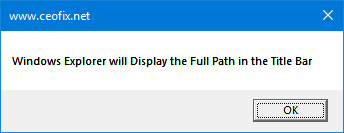
Tips: First click will display the full path in title bar . Second click will not display the full path in title bar.
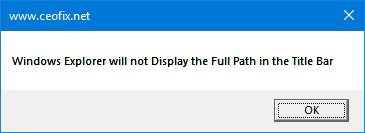
That’s all
How To Enable Dark Theme In File Explorer On Windows 10
How To Add Or Remove Recycle Bin In Navigation Pane
Remove Manage From This PC Context Menu İn Windows
Published on: Dec 22, 2018- edited date:May 6, 2020
