Let your PC take the notes for you by using the new Voice typing dictation tool in Windows 11.
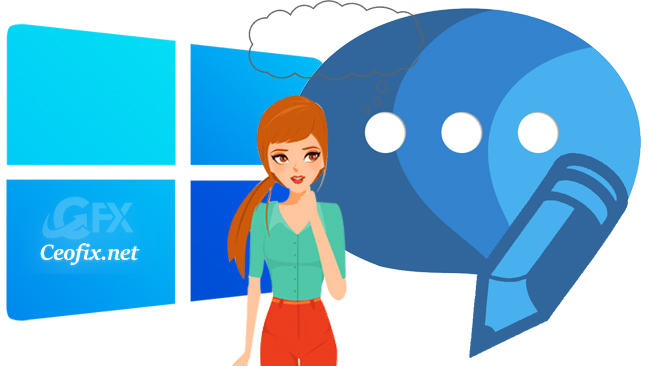
Dictating your PC to type for you can be a real lifesaver. Today we will take a look at Windows’ built-in dictation. Windows 11 offer a dictation feature you can use to create documents, emails, and other files via the sound of your voice. Once the dictation is active, you can dictate text as well as punctuation marks, special characters, and cursor movements and all you need to do is press Windows + H. This will launch the dictation app, and you can start speaking to the microphone, and it will start turning your speech into text.
Use Voice Typing in Windows 11
You can dictate into word apps, Notepad, search boxes, web page comment box, youtube coment box, mail and more. In general, Windows will convert anything you say into text and place it in the selected window.
Open the app or window you want to dictate into. And with your cursor in the text box, press the Windows logo key+H.
Your cursor should be in the text field, otherwise, you’d receive an error that you need to select a text box and try again.
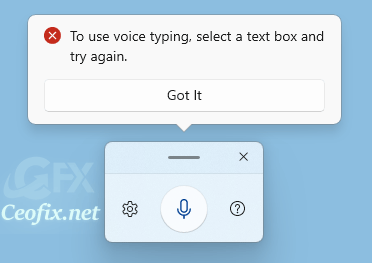
The dictation bar will appear on-screen to show that your device is listening. Now, just start talking to enter your text.

If you pause for more than a few moments, Windows will pause speech recognition. To start again, click the microphone in the control at the top of the screen. Also, you can stop voice recognition for now by closing the control at the top of the screen.
Turn on auto-punctuatio
Go to the Voice to Typing pop-up, and click the “Settings” icon within the box. Turn on the toggle switch next to “Auto-punctuation”.
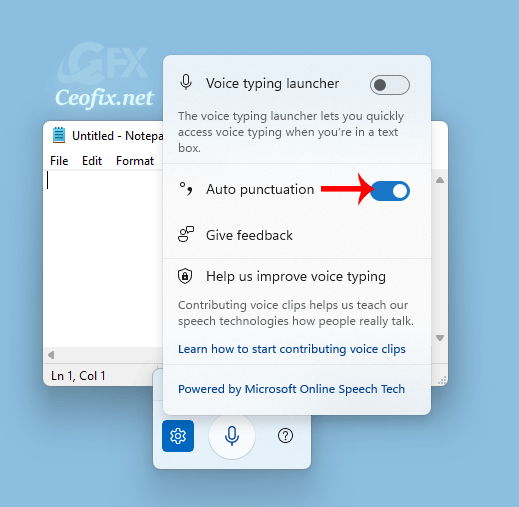
You can also enable the Voice typing launcher to automatically appear anytime you click inside a text field

Click the Settings gear icon in the toolbox. Then, turn on the toggle switch next to “Voice typing launcher” option.

Note: You may be asked to turn on Online speech recognition first.

That’s All
Published on: Oct 18, 2021-Last edited: 10-11-2022
