Users can easily change Dark mode in Windows 11 by changing the settings or with vbe script.

Windows 11 offers users light and dark mode interface options. Enabling Dark Mode is a great choice if you want to reduce eye strain. Windows 11 comes with several pre-loaded themes, some of which turn different elements black. After activating the dark mode on Windows 11, almost everything on the screen wears black color. There are easy ways through which you can quickly switch to dark mode.
Enable Windows 11 Dark Mode Using Settings
To change the theme of Windows 11, open Settings > Personalization. And select the Windows (Dark) theme.

Alternatively
1- We have coded a script to make your job easier, just download the script at the end of the page (password:ceofix) and Unzip it.
2- Then simply double-click on the Change_Theme.vbe file. Confirm the User Account Control dialog if prompted.
It will show a pop-up window with the text “Dark Theme has been activated” Just Click ok button.
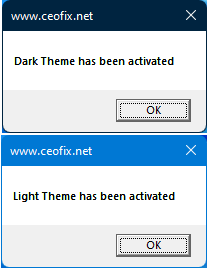
Tips:
First click will activated Dark Theme.
Second click will activated Light Theme.
Keep in mind that enabling Light mode instead of Dark will gray out and disable the Show accent color on Start and taskbar feature.
Ok. Thats all.
Recommended For You
Uninstall Microsoft Teams on Windows 11
Best Way To Test Your Microphone On Windows 11
Show or Hide TEAMS Button From The Windows 11 Taskbar
What is Microsoft Teams? How To Use Microsoft TEAMS?
Re-arrange Quick Actions in Windows 11 (ceofix.net)
Open And Connect To A Wi-Fi Network On Windows 11 (ceofix.net)
Ways To Change Screen Brightness On Windows 11 (ceofix.net)
How To Show File Extensions In Windows 11 Version (ceofix.net)
Keep Laptop On When The Lid Closed on Windows 11! (ceofix.net)
Check Screen Resolution In Windows 11 (ceofix.net)
Move The Taskbar To The Top On Windows 11 PC (ceofix.net)
How To Format A Computer? Windows 11 Installation (ceofix.net)
