It’s easy to test your microphone in Windows 11.

Needless to say, microphone is one of the most useful hardware accessories in laptop. Let us assume a situation where the audio recording on your Windows system is not working or microphone connected to your Windows 11 PC is too loud, too quiet, there is a convenient way to test your audio input device and check its input level in Windows settings.
How to test your microphone in Windows 11
( You can watch the how to video which located at the end of the article)
Make sure you want to microphone is connected to your PC. You can also test a microphone that’s built into your device
Right-click the speaker icon in the lower-right corner of the taskbar. In the menu that opens, select “Sound Settings.”

Windows Settings will open on the System> Sound page. On this page, scroll down to the “Input” section and click the sideways-facing caret (arrow) beside the microphone that you’d like to test.

On the “Properties” screen for the microphone you select, scroll down and find the “Test your microphone” section. Click the “Start Test” button, and then speak at a normal volume into your microphone.

During the microphone test, you will be able to see the ‘Input volume’ slider moving back and forth according to the intensity of the volume.
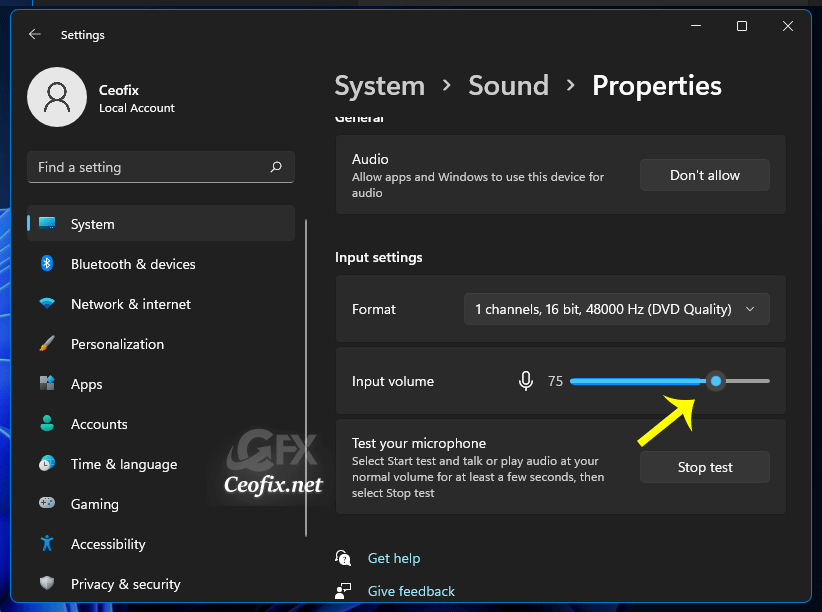
Once a few seconds have elapsed, click on the ‘Stop test’ button.

When the test is complete, you’ll see the result beside the “Start Test” button. The result is delivered as a percentage of the total input volume that Windows detected.

Ideally, you need the outcome to be about 75% quantity once you communicate usually. When you attain 100%, the sound will distort, and something lower than 50% might be too quiet.
If your microphone is too quiet, click the “Input Volume” slider and increase the volume. Likewise, if your microphone seems too loud, reduce the volume using the “Input Volume” slider.
Then, click on “Begin Take a look at” once more, if obligatory, to just be sure you have your microphone set to an excellent enter stage.
Published on: Sep 19, 2021-Last edited: 18-01-2024
