How do I check Screen Resolution in Windows 11?

Display resolution refers to the clarity of the text and images displayed on your screen. Due to some reason, if you want to see the screen resolution in Windows 11, it is possible using the built-in settings app.
How to Check Screen Resolution in Windows 11?
Open the Settings app.
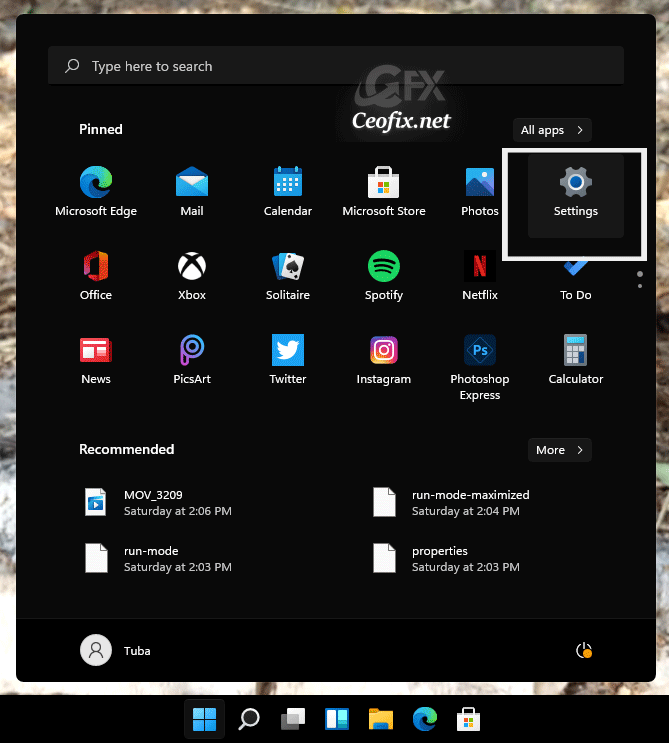
And Select “System.” On the right side of the System category, click on the Display tab.

You will see the current display resolution under the “Display resolution” section. For instance, on my PC, screen resolution is set by Windows 11 is 1366×768 pixels.

Alternatively: Use Power Shell
In the PowerShell window, use the following command to get screen resolution.
wmic path Win32_VideoController get CurrentHorizontalResolution,CurrentVerticalResolution
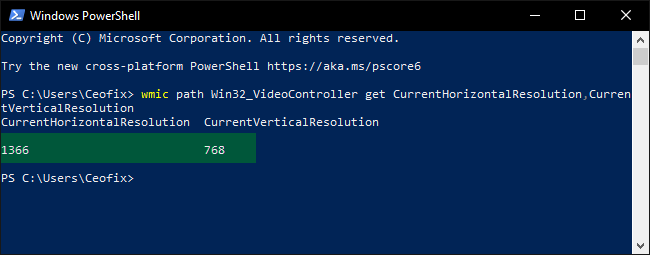
That’s all.
Recommended For You
How to improve Game Bar Screen Recording Quality (ceofix.net)
Wallpaper Doesn’t fit The Screen (ceofix.net)
Rotate Screen or Fix a Windows Screen Flipped Upside Down (ceofix.net)
Published on: Sep 3, 2021-last edited:17-02-2023
