How to Make your Windows App Open Fullscreen Every Time
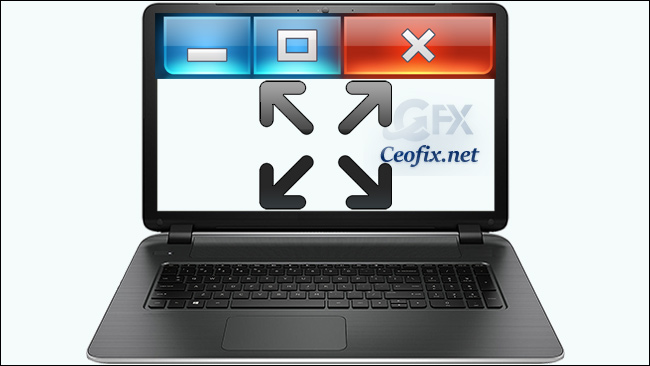
By default, Windows opens its own programs from the”Regular” window dimensions and usually, when you want to increase the size of the app, you have to click the maximize button in the top-right corner. Instead of doing it manually every time, you can choose to launch some of them as full-screen applications. To force Windows to open a program in maximized mode, follow the steps.
Way to Open Windows Programs as Fullscreen (Maximized mode)
Right-click the shortcut icon and select Properties from the drop-down menu that appears.
In the Properties window, click the Shortcut tab.
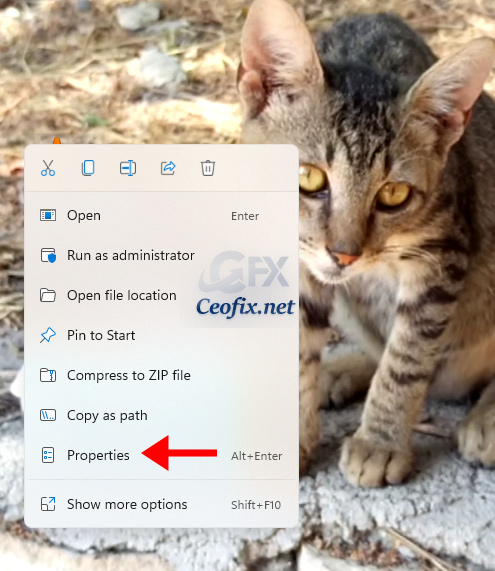
On the Shortcut tab under the Run: field, change the value from Normal Window to Maximized. And Click on “Apply and “OK” button to save your changes and close the window.
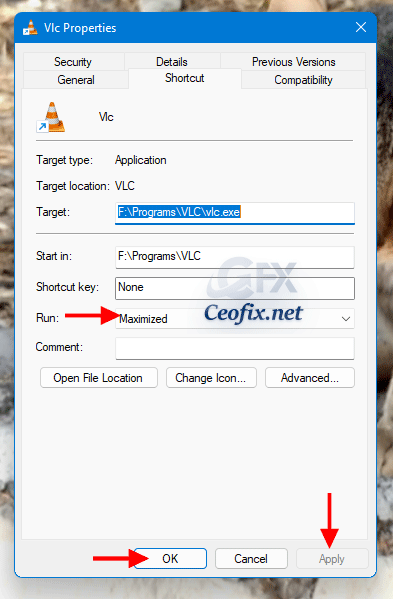
That’s all you need to do! I hope the article helps you open applications in full-screen mode when you launch it.
