How to Stop Automatic Google Chrome Updates on Windows

Google Chrome always automatically updates to the latest version by default. The auto-update is pretty awesome as it makes sure that the browser is up to date in terms of bug fixes, security patches, and new features. But sometimes these new versions are not very stable or they present compatibility problems in their use. Also, if you are on a metered internet connection, this will be very problematic for you to keep track of as this update is delivered in the background.
Disable Chrome Auto Update Via Windows Services Manager
Open the “Run” command by pressing the “Win +R” shortcut keys or type “Run” on the Windows search box, and select the run command. And Type “services.msc” in the blank field.
services.msc

Look for the two following items: Google Update Service (gupdate) and Google Update Service (gupdatem). And set the Startup type to “Disabled.” Restart your computer for these changes to take effect.
Since the services are no longer running in the background, the Chrome browser will not update automatically.
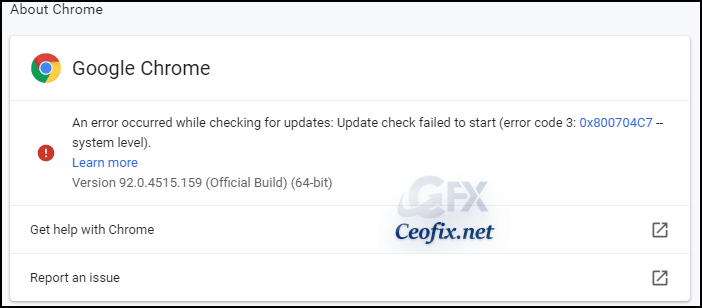
Alternatively
Disable Chrome Auto Update Via Windows Services Manager
Open the Run prompt. You can do this by using the keyboard shortcut Windows key + R.
Once it opens, type msconfig and hit Enter.
msconfig

On the system configuration window, select the “Services” tab. Then you can scroll down the list to find Google Update Service (gupdate) and Google Update Service (gupdatem). Uncheck these two Google items, click Apply button and click OK button. You will be asked to restart your computer to make these changes take effect.
That is all. You’ve successfully disabled the Google Chrome automatic update in Windows.
Recommended For You
How to Install Google Chrome Extensions on Microsoft Edge (ceofix.net)
How To Show Or Hide The Google Chrome Reading List (ceofix.net)
Save Multiple Tabs to Read Later in Chrome and Firefox (ceofix.net)
How to Change Your Location in Google Chrome (ceofix.net)
Published on: Aug 27, 2021-Last edited: 25-10-2023
