You Can Change Windows 11 Taskbar and Icon Size. Here are the steps
![]()
Microsoft brings you a new task menu, widgets window, search field, and UI options with recently launched Windows 11 OS. If you prefer a smaller taskbar size, you may have noticed that the option to use small taskbar buttons that exists in Windows 10 is no longer present because Microsoft has not introduced the options to resize the taskbar icons from settings apps in the insider version of Windows 11 , some users love to use small icons in the taskbar on Windows devices. For now, changing the taskbar size in Windows 11 is only possible through Windows Registry. Windows 11 supports the three taskbar sizes small, medium and large. The default taskbar size is medium.
You can change the scaling under the Settings app, but doing so changes the size of all icons (not just icons on the taskbar), text (everywhere)
![]()
Windows 11 taskbar lets you switch between three different sizes
Changing the size of taskbar also changes the size of the taskbar accordingly. That is, if you increase the size of icons, the taskbar size will also be increased automatically to accommodate larger icons and vice versa.
1. Open Regedit.
2. Navigate to following key.
HKEY_CURRENT_USER\Software\Microsoft\Windows\CurrentVersion\Explorer\Advanced
3. Create a new DWORD (32-bit) Value by right clicking in the right window pane and selecting New->DWORD (32-bit) Value.
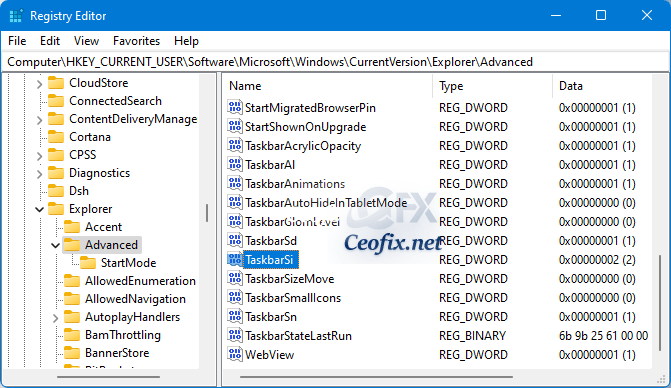
4. Name the value TaskbarSi. Double-click on it to set its value to.
0 = to make the taskbar size small
1 = to make the taskbar size medium (default)
2 = to make the taskbar size large.
Close the Registry Editor and restart Windows Explorer to see the changes.
Alternatively
1- We have coded a script to make your job easier, just download the script at the end of the page and Unzip it then double-click. Confirm the User Account Control dialog if prompted.
2- Choose one of the options on script popup window.
![]()
Ok thats all.
Published Date: Aug 25, 2021 Last edited: 05-09-2023
