The Mail and Calendar apps included with Windows 10 help you stay up to date on your email, manage your schedule and stay in touch with people you care about the most.

Dark mode , which always tends to be a highly requested feature among fans. Dark grey or black themes are easier on the eyes at night time or in low-light settings for making sure you don’t hurt your eyes from the searing brightness.
The default colorful is best suited for well-lit environments, only. We’ve received a few emails asking us how to enable the dark theme. Here’s How:
Windows 10 dark theme for mail and calendar
The process for switching to the dark theme for both apps are similar.
1 – Open your Mail app or calander app either from Taskbar or Start menu tiles view.
2- At the bottom of the left pane, you can see the Settings icon; click it.
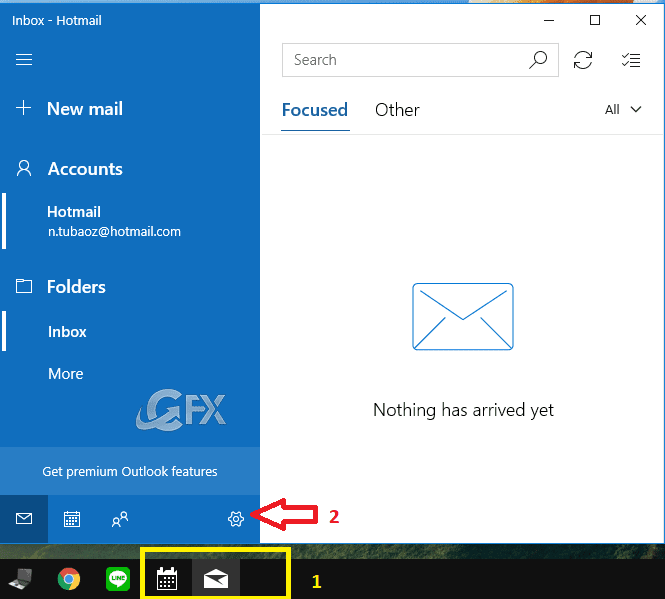
3- Choose Personalization.

You’ll see three options provided there- Light Mode, Dark mode, and Use my Windows mode. Select Dark Mode.

The process for switching to the dark theme for both apps are similar.

That’s all..
Recommended For You
How To Enable Dark Theme In File Explorer On Windows 10
How to Enable or Disable Dark Theme in Android VLC Player
How To Enable Whatsapp Dark Mode On Android And Ios
How To Enable Dark Theme in File Explorer On Windows 10
How To Make all Websites to go Dark in Chromium Edge
Enable all Websites to go Dark in Chrome Android or Pc
How to Enable or Disable Dark Theme in Android VLC Player
How To Activate Dark Mode On Chrome For Android
How to Enable Dark Mode on Chrome
How to Enable Dark Mode in Google Keep
How to Enable Dark Mode in Google Calander
Enable Dark Mode in Facebook Messenger
Published on: Nov 11, 2018-edited date: 26-07-2020
