In Windows 11 you will see the ‘Pinned Apps’ on the front page of the Start. You can pin your favorite apps to the Start Menu at any time.
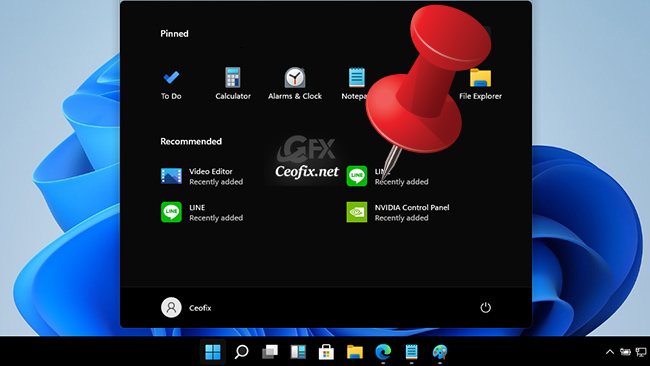
The Start Menu in Windows 11 is quite different from the one you have seen in Windows 10. The are no more live tiles in the interface, making it cleaner and minimalistic than the Windows 10 version. By default, Windows 11 features a centered Taskbar. Those who prefer having the Taskbar and Start menu aligned to the left can choose to do so via a toggle in the Windows Settings app. Here it is. The improved Start Menu focuses on the user choice. You can pin your favorite apps anytime.
Pin Apps at Start Menu in Windows 11
Click the Start button. Then find and click the All apps button in the top-right corner.
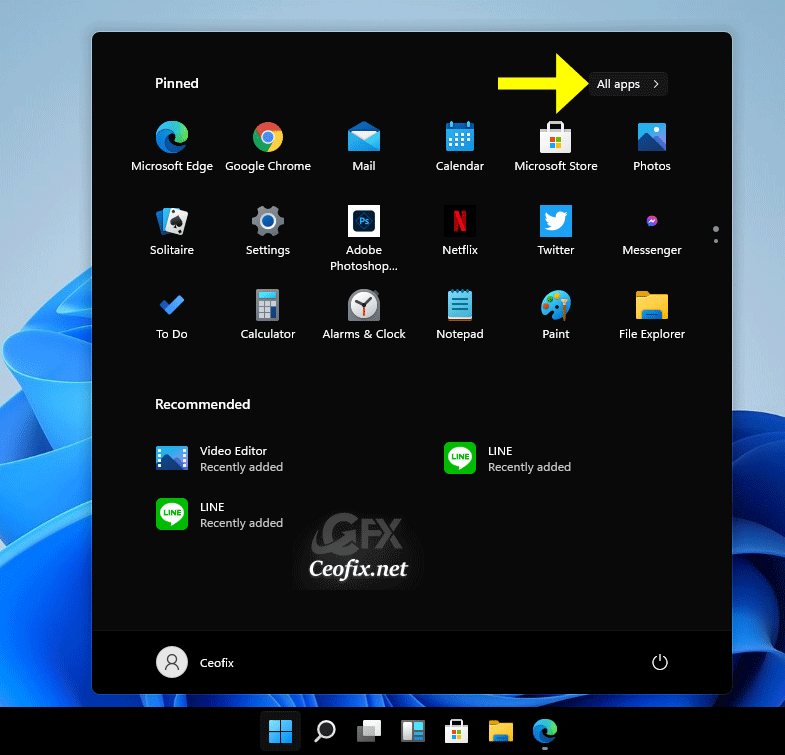
And look for the stuff that you want to Pin to Start. After finding the item right-click on it and pick Pin to Start option from the context menu.
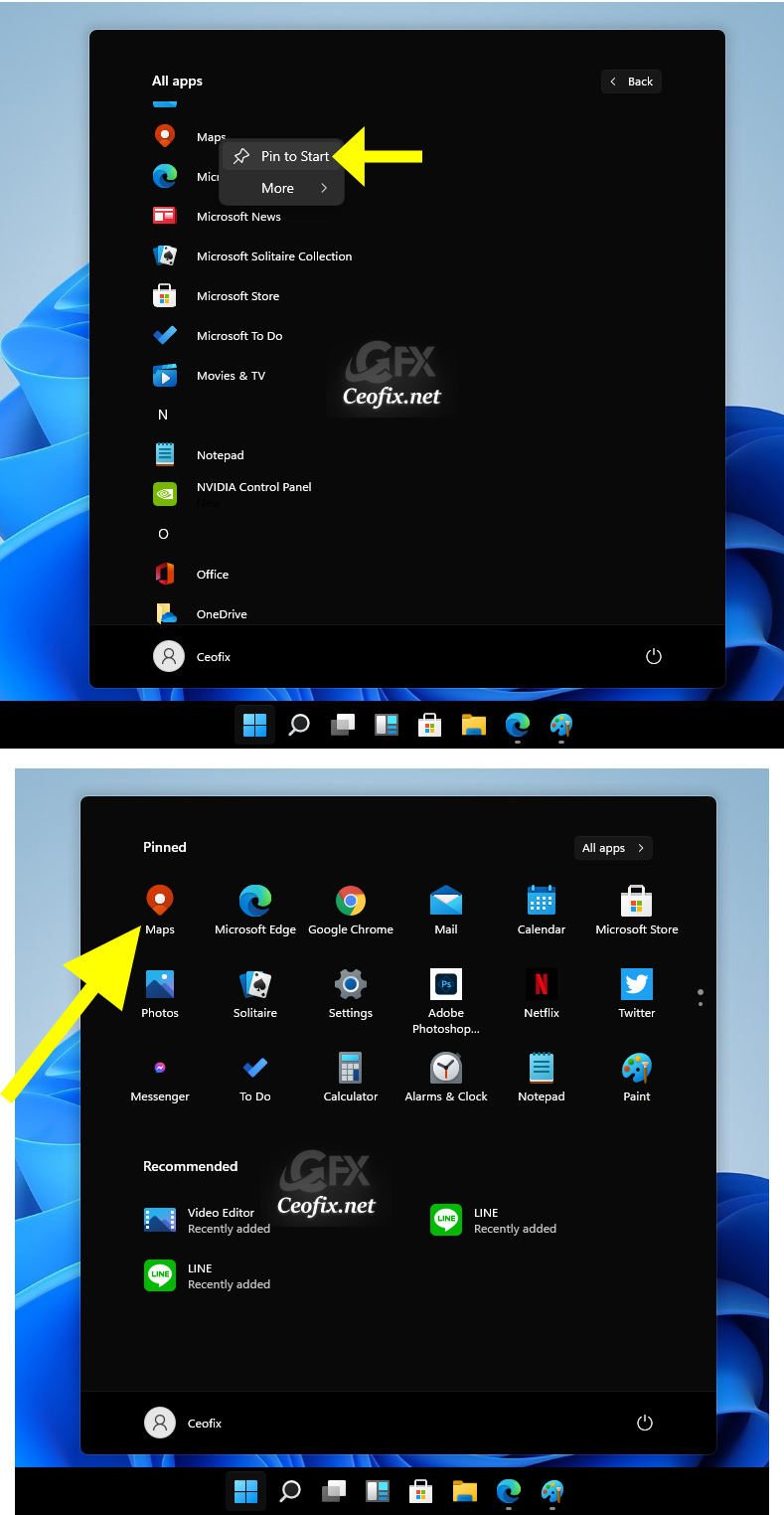
You can also pin apps and folders to the Start menu from the Desktop.Right-click the app or folder you want to pin and select Pin to Start.
More From The Ceofix.Net – Recommended For You
Change Virtual Desktop Wallpaper In Windows (ceofix.net)
Can Your PC Run Microsoft New OS? (ceofix.net)
Show Or Hide Snap Assist On Windows 11 (ceofix.net)
Change Windows 11 Start Menu Appearance Like Windows 10 (ceofix.net)
Easiest Way To Find Out If Your Pc Has TPM Support (ceofix.net)
Move The Taskbar To The Top On Windows 11 PC (ceofix.net)
Published on: Jul 5, 2021-Last edited: 16-01-2024
