You can set a custom wallpaper for each virtual desktop!
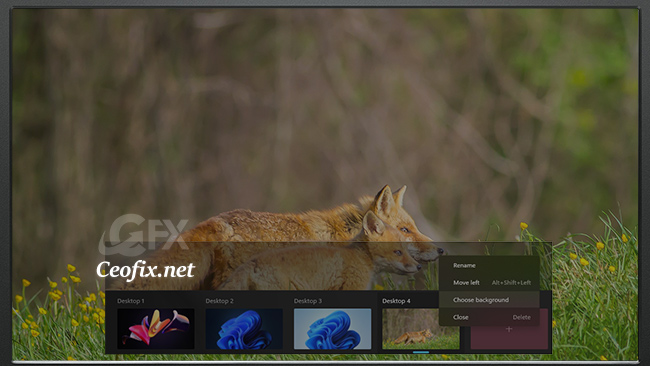
Task View is a Virtual Desktop manager in Windows that allows you quickly switch between all of your open apps on multiple virtual desktops. In Windows , one can access virtual desktops by simultaneously pressing the Windows logo and Tab keys or clicking on the Task View button on the taskbar. And the Windows allow you to customize each virtual desktop with a different background.
How to change different wallpaper to Windows virtual desktop
( You can watch the how to video which located at the end of the article)
It is nothing complicated to set a desktop background on the virtual desktop. All you have to do is find your favorite wallpaper and choose the ‘set a desktop background’ option.
Launch the File Explorer and navigate to the folder containing the picture you want to set as the current virtual desktop background.

Perform a right-click on the picture file and click the Set as desktop background option to set it as the current virtual desktop background picture.
Alternatively
Open Task View (Win+Tab).
Right-click on the desktop thumbnail for which you want to change the background. Select “Choose a background.”
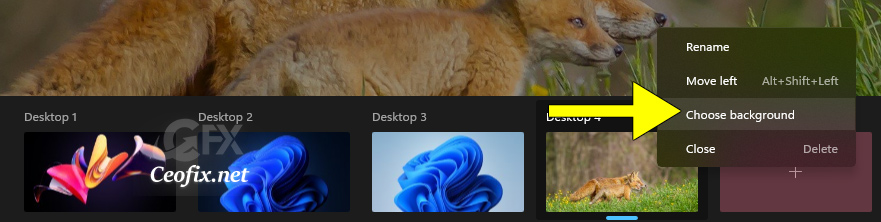
Click the “Browse” button in the Settings app.

Find the wallpaper of your choice and select it.
Click on the “choose picture” button. Choose a new picture. Windows will only apply it to the current desktop.
Recommended For You
Can Your PC Run Microsoft New OS? (ceofix.net)
Show Or Hide Snap Assist On Windows 11 (ceofix.net)
Change Windows 11 Start Menu Appearance Like Windows 10 (ceofix.net)
Published on: Jun 28, 2021-last edited: 21-09-2023
