How to use Notepad++ Dark mode?

Notepad++ is a free text editor for Microsoft Windows that provides additional features not found in the standard Windows text editor, Notepad++ has finally added Dark Mode starting with version 8. The dark mode for Notepad++ is useful for the developers, programmers, and other users who spent many hours working through Notepad++ , it reduces the light emitted by device screens while maintaining the minimum color contrast ratios required for readability. The bright blue light coming from the LCD screens can put your eyes under heavy stress.
– It enhances visual ergonomics by reducing eye strain
– It saves energy, mainly if the device uses an OLED or AMOLED screen.
– Better for reducing eye strain in low light conditions
– Minimizing flickering and blue light
– Better Concentration
Easiest way to reduce the LCD screen light causing strain on your eyes is to enable the dark mode. Here is how do it :
( You can watch the how to video which located at the end of the article)
1. Please check your Notepad++ version , it must be 8.0 or above , if your version is low, download the latest version. To do it use question mark icon in the top menu of the interface
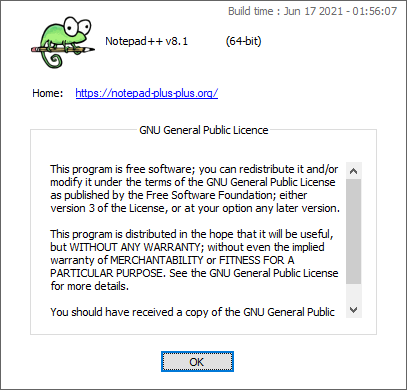
Open Notepad++ and then choose Settings – Preferences from the menubar

2. Then Select Dark mode category from the left side list and Tick the checkbox labeled Enable dark mode and then restart Notepad++

The user interface will becomes dark, But Notepad++ recommends that you restart the application so that dark mode can be applied completely.
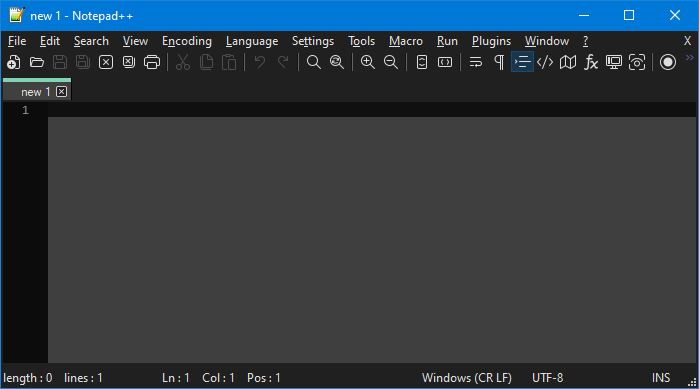
You see the dark mode in the picture above.
Recommended For You
How to Change Notepad++ Background And Foreground Color (ceofix.net)
Windows 10 notepad improvements (ceofix.net)
Turn Your Browser into a Notepad (ceofix.net)
Reset Notepad to default settings on Windows 10 (ceofix.net)
How to Replace Text in Notepad on Windows 10 (ceofix.net)
Published on: Jun 19, 2021-Last edit 18-04-2023
