This article will show you how to disable proxy settings in Windows 10 permanently.

Windows 10 comes with several advanced features for managing or customizing different aspects of the operating system. And among these features, there is a Proxy.
When the proxy settings of your Windows 10 PC gets changed, you won’t even know. Malicious programs or incorrect software installation may cause changes in the proxy settings in Windows 10. Though the proxy feature is useful in many ways, if you believe that you do not require a proxy server and are willing to remove the settings from your Windows 10 PC, the following tutorial will help you do so.

How to Disable Proxy Use in Windows 10 Permanently
Method 1:
Press Win+R key to open Run window.
Type regedit and hit Enter to open Registry Editor.
In the Registry Editor window, navigate to the below path:
HKEY_CURRENT_USER\SOFTWARE\Policies\Microsoft
Right-click on the “Microsoft” folder. Select “Key” from the “New” menu. Type “Internet Explorer” as its new name. Right-click on the “Internet Explorer” folder. Select “Key” from the “New” menu.
Type “Control Panel” as its new name.

Right-click the Control Panel (folder) key, select the New submenu, and choose the DWORD (32-bit) Value option. Name the key Proxy and press Enter. Double-click the newly created DWORD and set the value from 0 to 1.
That’s it! You are done. Now the option to change the proxy settings will no longer be available for users.
Method 2:
Alternatively, you can easily disable the proxy settings via vbe file:
We have coded a script to make your job easier, just download the script at the end of the page and Unzip it then double-click. Confirm the User Account Control dialog if prompted.
It will show a pop-up window with the text “Proxy Settings has been disabled” just Click ok button.
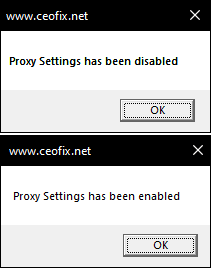
Tip: First click will disable Proxy Settings. Second click will enable Proxy Settings.
That’s all.
Recommended For You
Is Your Internet Sluggish? See Who Is Connected To Wi-Fi (ceofix.net)
How to Fix Windows 10 WiFi Connected But No Internet Access (ceofix.net)
