Microsoft Office includes black and dark gray themes. Activating Dark Mode is very simple, the entire process takes less than a minute.

How to Turn on the Black Theme in Microsoft Office
Open an Office application like Word or Excel. Click the File menu in the upper left corner of the window.
Click the Account options on the bottom left-hand corner of the screen.
Click the Office Theme drop-down list in the middle, and change theme to Black.

Immediately, all Office app windows will switch to the dark theme.
How to Create a Dark Cell Style in Excel ?
Click the button at the top-left corner of the spreadsheet to select all of the cells.

In the Home tab, click on the dropdown arrow in the Styles group.
We can create a duplicate of the normal cell style. We will right-click and then select Duplicate.

In the style name box, we will enter the appropriate name for this new style. Next, we will click Format.

Switch to Font tab in Format cells dialog, and choose white color.
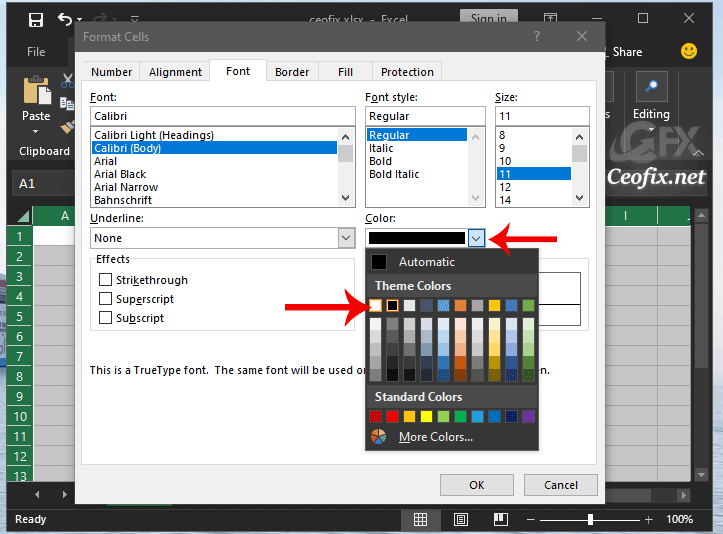
Now, click the Border tab at the top of the window. Click the drop-down menu under Color, then select the White color, section and click on the “Outline” button.

Finally, click the Fill tab at the top of the window. Select the fill black color and click Ok button.
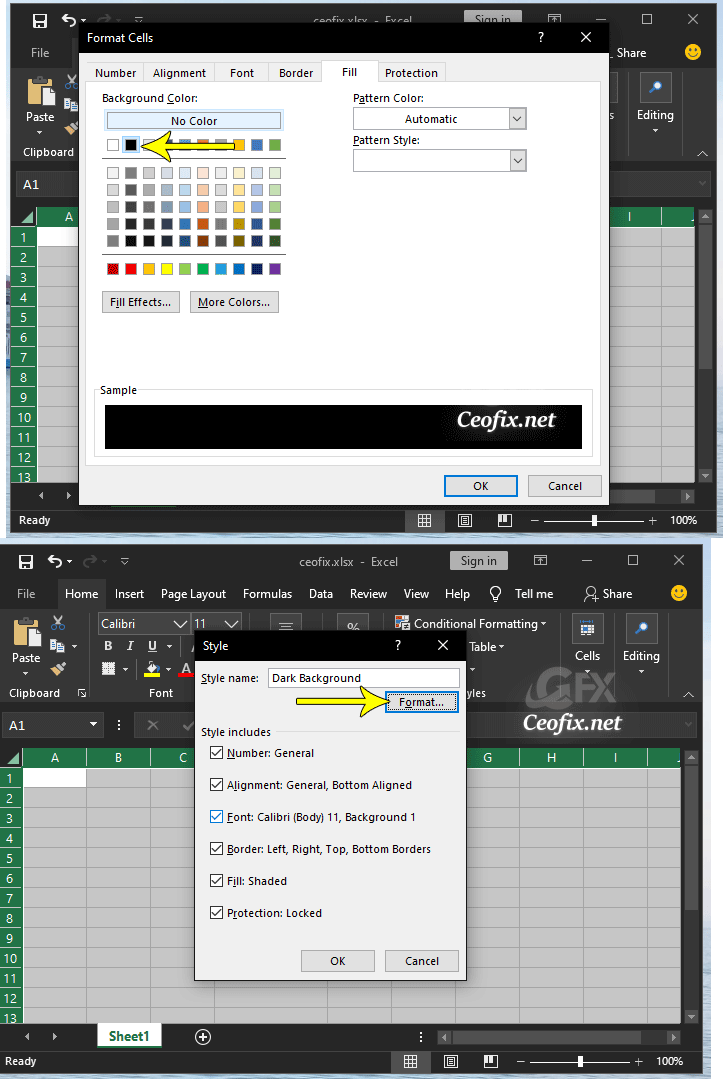
In the Style dialog, We will click Ok. Dark Style will appear in the Styles group.
Now, we can apply our new Dark cell style as shown in the first section.

Select all of the cells in excel. And On the Home tab, in the Styles group, click dark cell style.
That’s all.

Thanks so much. I’ve been looking for a no-nonsense guide on how to do this for a while.
@jon
You’re welcome. Thanks for comment 👍❤️