You can securely disable ‘Folder Options’ ! Okay but why?

The Folder Options dialog box lets users set many properties of Windows Explorer, such as Active Desktop, Web view, Offline Files, and file type. This can also be used to show or hide hidden files on your system. Folder options provide various alternatives for users to decide how to open a folder. However, plenty of users have no idea how to prevent other people from accessing Folder Options in their computers. But actually, You can apply some restrictions on users and disable the folder options. Here’s how to do it.
How to Disable Folder Options?
Press WIN + R keys to bring up the Run dialog box. Type regedit and hit Enter.
In the Registry Editor window, navigate to the following key
1 | HKEY_CURRENT_USER\SOFTWARE\Microsoft\Windows\CurrentVersion\Policies\Explorer |
Then right-click an empty area on the right pane and create a new DWORD (32-bit) Value, named it as NoFolderOptions and set its value to 1.
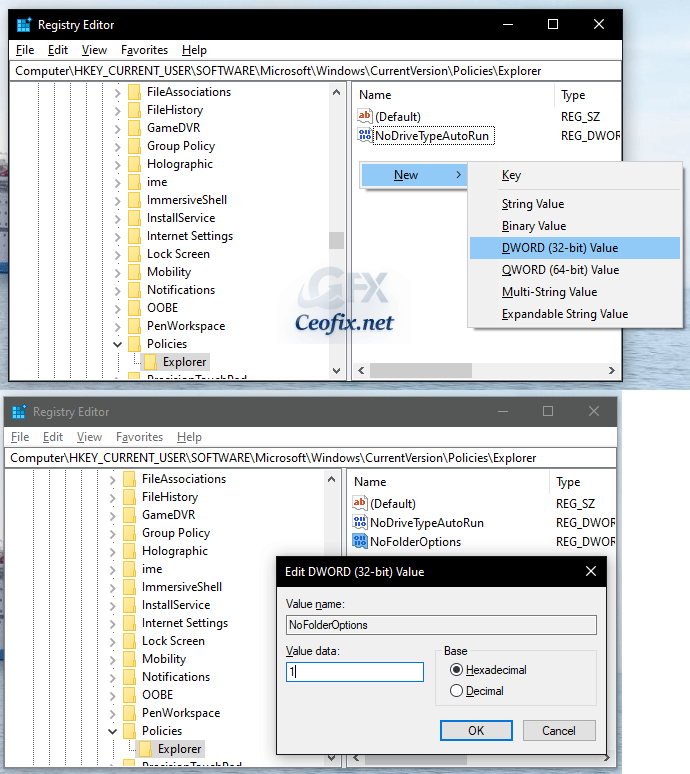
If you want to enable Folder Options, just delete the NoFolderOptions value or To enable the Folder Options again, simply change the value data back to 0.
Alternatively
1- We have coded a script to make your job easier, just download the script at the end of the page (password:ceofix) and Unzip it.
2- Then simply double-click on the No-Folder-options.vbe file Confirm the User Account Control dialog if prompted.
3- It will show a pop-up window with the text “Folder Options has been disabled” just Click ok button.

If you want to enable Folder Options, just double-click on the No-Folder-options.vbe file.
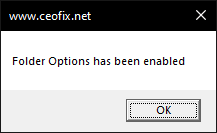
Thats’all..
Recommended For You
Applying Viewing Preferences To All Folders at Once (ceofix.net)
How to Show Hidden Files And Folders on Windows 10 (ceofix.net)
How to Reset Folder View Settings to Default in Windows 10 (ceofix.net)
How To Create an Invisible Folder In Windows 10 (ceofix.net)
How To Display Full Path Of Files And Folders İn Windows 10 (ceofix.net)
How to Open Files and Folders in Single Click on Windows (ceofix.net)
Published on: May 12, 2021-last edited: 02-03-2023
