The free Voice Recorder app bundled with Windows is great in its simplicity. You can use sound recorder, an application built into Windows, to record your voice.

Voice Recorder is an uncomplicated solution that allows you to record, edit, mark relevant parts, and share your recordings. Allowing you to make quick and clear audio recordings, without the use of a professional program or recording device.
How to open Voice Recorder in Windows
Enter “Voice Recorder” in the search box , and then you can click the app to open it.

Alternative Method:
You can also access the Voice Recorder app from the Start Menu. Just click the Start button and scroll to the letter “V” and click Voice Recorder.

How to create a recording using Voice Recorder in Windows
Open it Voice recorder and to begin recording, click the Record button. Also, you can start recording by pressing Ctrl + R.

Select the Pause button when you want to interrupt the recording without finishing the session. When you are finished, click the “Stop” button ( Also, you can stop recording by pressing Esc, Backspace, or Spacebar.) and a new window will appear showing the audio recordings you have created.
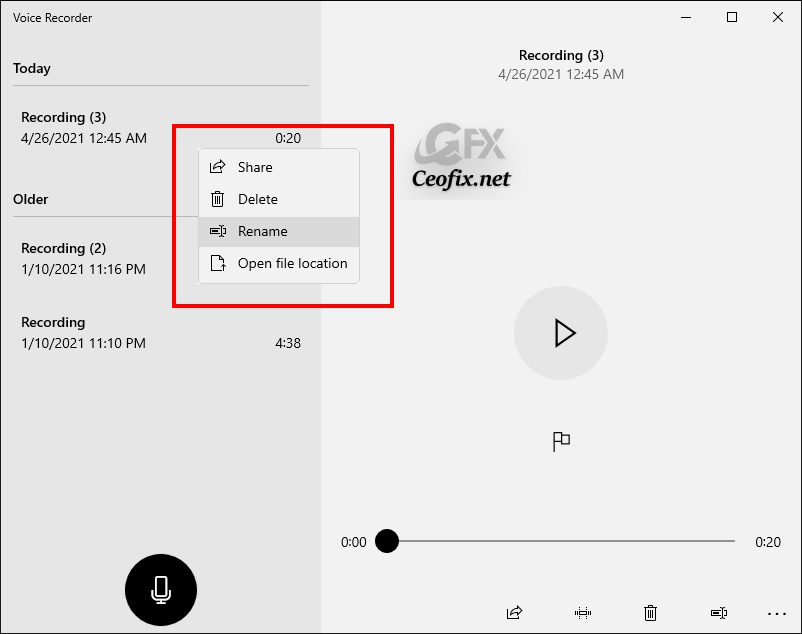
You can listen to the recording or right-click it to rename, delete or find your voice recorded files.
The voice recorded files are saved as .m4a format.
Edit an Audio Recording with Voice Recorder
Select the audio recording that you want to edit from the list.
Click the Trim button from the bottom-right corner.
Use the pins in the track to select the beginning and end of the recording, leaving out the parts you want to trim. Select the Play button to make sure you are not accidentally removing important parts.
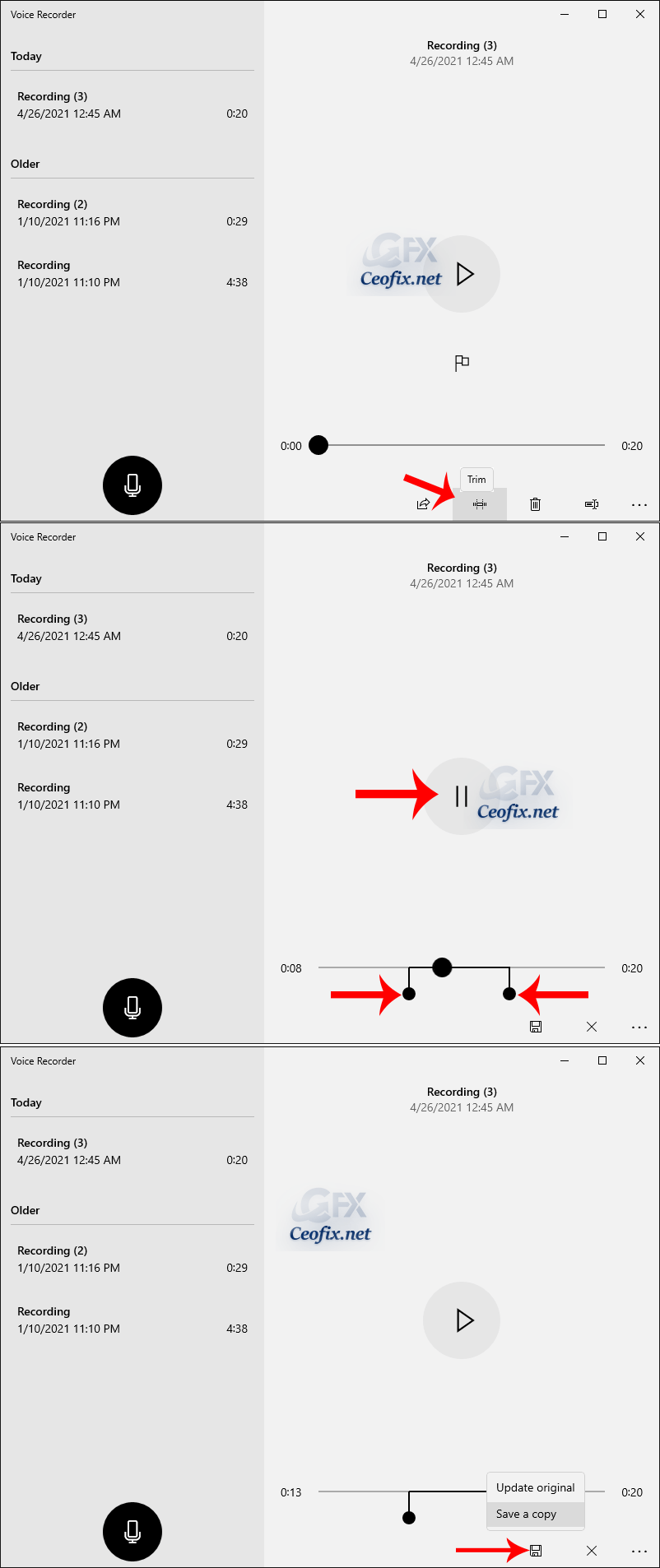
Click the Save (floppy) button once you are done trimming the recording. Select the Save a copy (recommended) or the Update original option.Updating the original version will remove the audio you trimmed permanently.
That’s All..
