
Google Inbox introduced Smart Reply, a feature that scans your email to determine the best response. The feature is available on desktop and mobile versions of Gmail. Suggested replies are short, e.g. “Sounds good” and “Thank you,” or “you’re so sweet”, and if you have contacts on Gmail that make use of the feature quite a bit, you may have received short auto-generated answers regularly already.
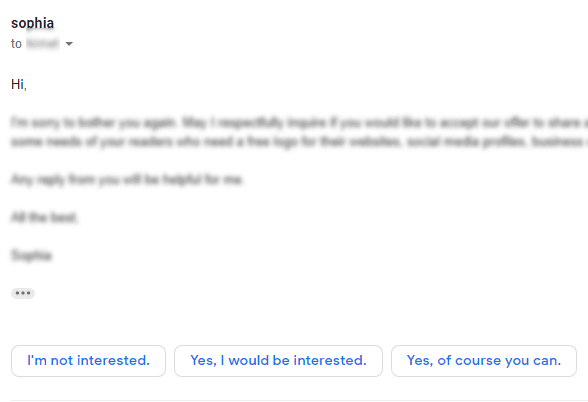
Google’s algorithms need to scan the email to decipher topics and generate replies based on what is being discussed.
Google has been scanning your emails for years, sometimes for good reasons like locking out spam, phishing attacks, and viruses. There are also allegations it has been doing so to better serve you targeted ads. However, if you aren’t comfortable with Google scanning the words of every single email you receive, you might prefer to turn off the feature.
Turning off Smart Replies on Gmail for Computer
If you are not signed-in, sign-in to your Gmail account.
Make sure that you have the new Gmail. If you haven’t yet switched to the new version, click on the Settings icon and select Try new Gmail.
1- Click Settings icon. Next, click see all Settings.

Scroll down to the Smart Reply setting.
Switch to “Smart Reply off”.
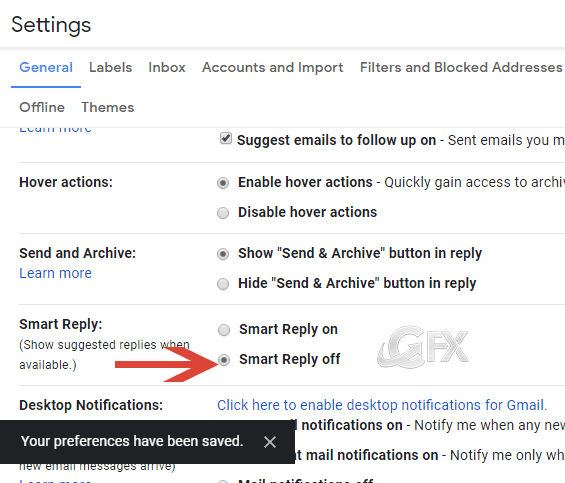
The Smart Reply feature is turned off after you make the change.
Recommended For You
How To Change The Notification Sound in Gmail For Android
How To Turn Off Gmail’s Smart Reply İn Android
Publised date: Oct 15, 2018 – edited date: 30-12-2023
