Being able to save the passwords you have for websites you regularly use is one of Mozilla Firefox’s best features. Tired of Firefox storing old usernames and passwords that you don’t use anymore?

Firefox 85 has added an option to remove all saved logins and passwords at once because there may come a time when you’re no longer comfortable with storing so much sensitive information in your browser. In the long run, it can leave you vulnerable to a whole host of attacks. Remove all saved Passwords at once feature can be useful on shared PCs, or if you are selling or going to give away your PC. In this case, you can ensure that you are not leaving a single saved password that can be later used by a third party.
How to Remove All Saved Passwords at Once in Firefox
1. In Firefox, select the “Menu” Menu Button (Alt+F) button located at the upper-right corner or use “about:logins” in the address bar.
2. Select “Logins and Passwords” on the dropdown menu.
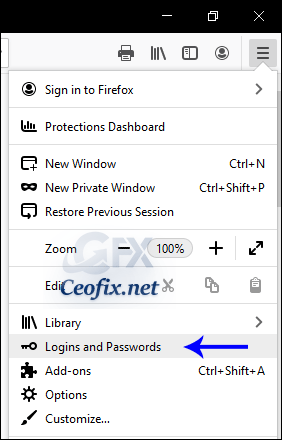
3. Click on the three-dot icon on the top right of the page. And select Remove All Logins… from the menu.

5. In the confirmation dialog, turn on (check) the option “Yes, remove this login”

Doing so removes all logins you saved to the browser and breach alerts if any that appear and the action cannot be undone. So think twice before deleting website usernames and passwords from Firefox Lockwise. Till Firefox version 85 you need to go through the cumbersome practice of removing each login manually, which no longer required from the current Firefox version.
Recommended For You
Firefox: Add Search Box On Toolbar
How To Disable Colored Tabs In Firefox 57
Force Your Browser To Refresh It’s Cache
Published on: Feb 20, 2021-Last edited: 21-07-2022
