You can enable Always on top to keep the Task Manager above other windows unless you manually minimize it.

Task Manager can be used to view and manage your processes, performance statistics, app history, users, processes details, and services in Windows 10 and it’s good to keep it handy while troubleshooting your PC. You can keep Task Manager always on top in Windows 10, no matter how many windows you have opened. In this article, we will show you how to keep Task Manager always on top in Windows 10.
Turn On or off Task Manager “Always on Top” from the task manager options.
The first thing you have to do is to launch the Task Manager, open the Task Manager by pressing the CTRL + ALT + DEL keyboard shortcut, and choose Task Manager.
If you see the simple Task Manager interface, click “More Details” at the bottom of the window.
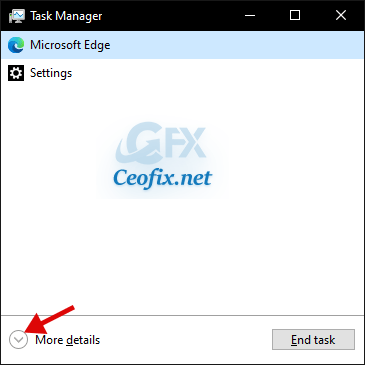
After that, click on the Options menu. You will see the Always on top option. Select the “Always on Top”. A checkbox will appear to the left of the option and It will bring Task manager windows always in top.
Now check the Task Manager, it will remain on top of all the windows you have opened. This feature will stay on even when you close the Task Manager and reopen it again.
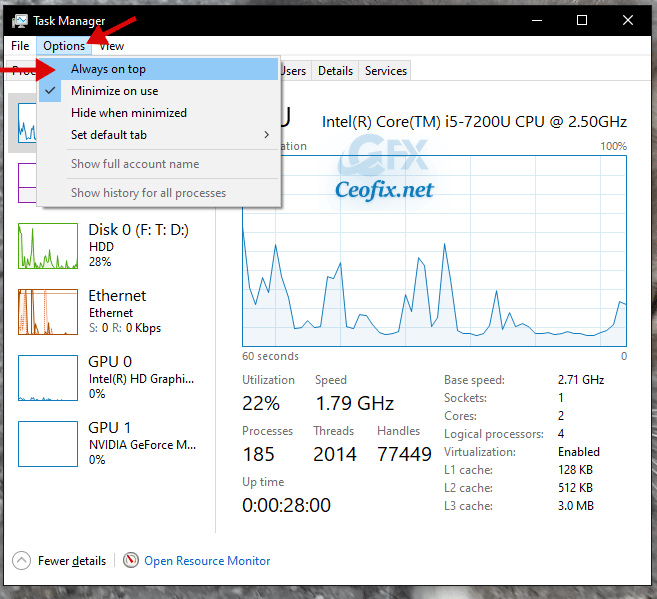
And if you’d like to disable the “Always on Top” feature later, simply uncheck the item in the “Options” menu.
Recommended For You
Make Taskbar & Alt Tab Switcher 100%Transparent on Windows 10
Make your Windows 10 Taskbar And Start Menu 100% Pure Black
How to Change Taskbar And Start Menu Color in Windows 10
Change The Accent Color Only in The Taskbar on Windows 10
