Mirroring your Android phone’s display to your computer is incredibly handy. In this article will help you in mirroring or casting your smartphone screen on your computer system.
Here’s a free and easy way to share your Android’s screen on your computer.

Why would you want to mirror your Android screen to a PC?
Screen Mirroring is a way through which you can remotely share/mirror one device screen to another. The benefit of mirroring mobile phone screen on computer is, you can use your mouse to click inside mobile phone and select items or perhaps you need to give a presentation quickly while a projector is connected to your PC. Maybe you want to share pictures on a big screen without uploading them.
We recommend scrcpy for this. Scrcpy is the best software to view your phone screen on your PC via USB for free. Before you start mirroring your Android to a desktop computer or laptop, you need to set a couple of options on your mobile device.
Enable USB Debugging Mode On Your Android Mobile Phone Device
Launch the Settings app on your phone.
Scroll to the bottom and select About phone.
Scroll to the bottom and tap Build number 7 times and you will see Developer Options.

Now tap on Developer Options menu and you’ll see USB debugging option on screen. Enable USB debugging option. Your mobile phone will show a warning message that USB debugging feature is intended for developer purposes only. Tap on OK button to enable USB debugging option.
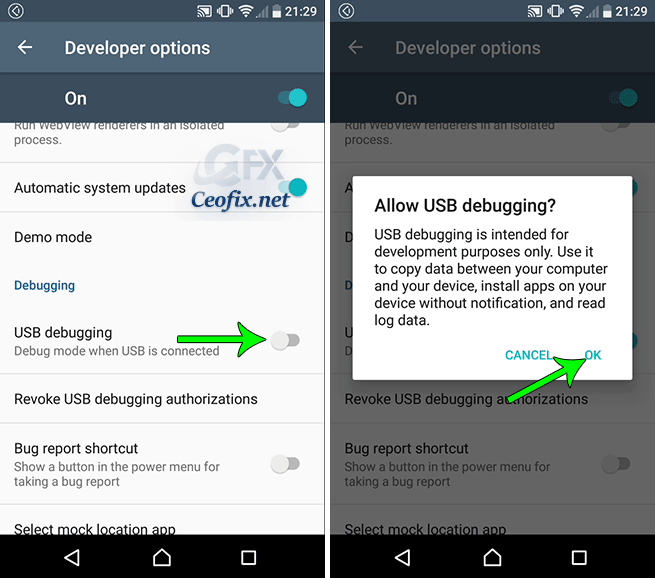
Connect your Android phone to your PC via USB. Your mobile phone will display a message about USB debugging. Select “Always allow from this computer” option and tap on Allow button.

Open a web browser on your computer then go to the scrcpy page on GitHub and download.
Once downloaded, Extract scrcpy to a folder on your computer.
To run scrcpy, you’ll just need to double-click the scrcpy.exe file.
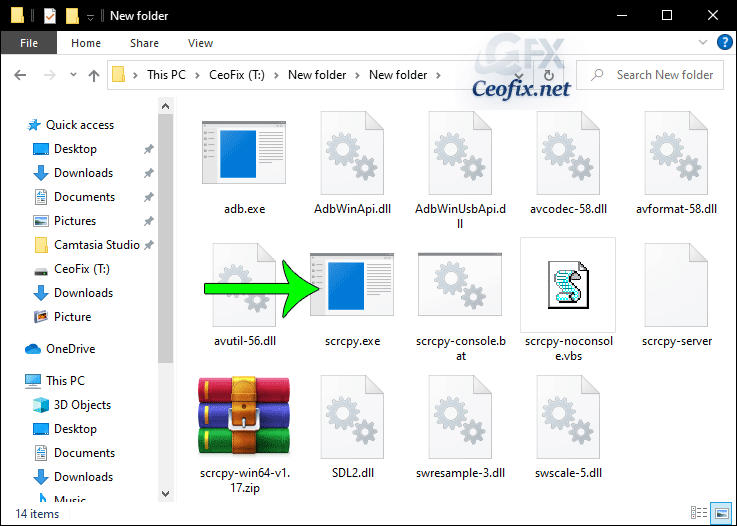
It’ll first launch a Command Prompt window to execute required commands and within a few seconds, it’ll load your mobile phone screen on your PC. Your Android phone’s screen will appear in a window on your desktop. Use your mouse and keyboard to control it.
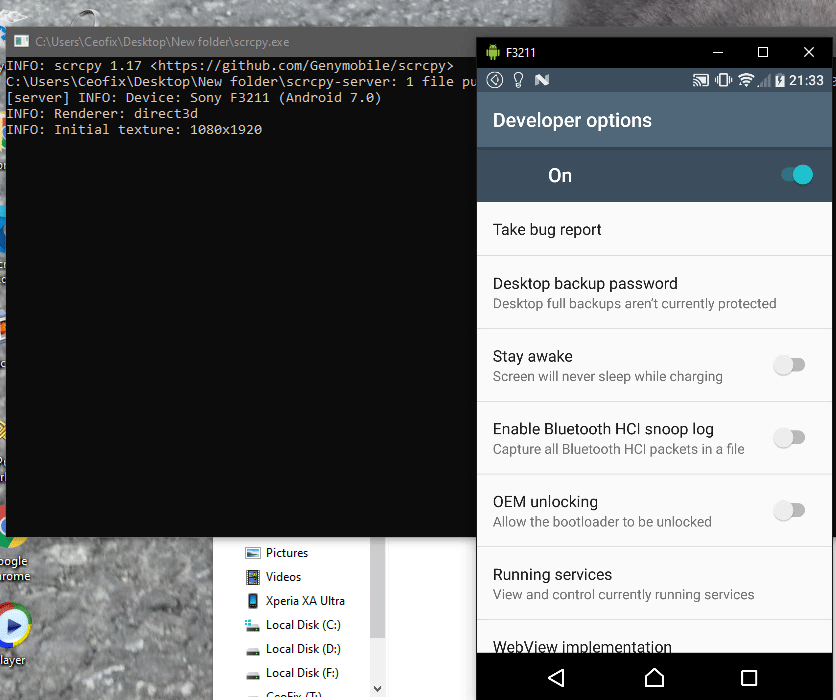
When you’re done, just unplug the USB cable. To start mirroring again in the future, just connect your phone to your computer with a USB cable and run the scrcpy.exe file once again.

That’s all.
Recommended For You
Switch Accounts on YouTube App on Android
Customizing the Quick Settings Menu on Android
Enable or Disable Airplane Mode on Android
Published on: Feb 6, 2021 – last update: 14-08-2022
