Ever experienced Windows 10 File Explorer running slow? “Windows 10 File Explorer slow” is one of the most common problems while managing files or folders. If the folders takes a long time to open in Windows 10, then this article offers a targeted solution to fix the slow loading all folders & make it open faster.

File Explorer (formerly known as Windows Explorer) is a component of Microsoft Windows that was first introduced with Windows 95. It is used to copy, move, and edit files. With the current version of File Explorer, you can copy/move files and within a single window. When you’re browsing through your hard drive in File Explorer most folders open quickly. But many users report that it can be slow, or even extremely slow. This problem can occur on normal hard drives and SSDs both.
Why is File Explorer so slow?
Generally, when you open File Explorer it tends to take a few seconds to show files. The slow-loading folders problem occurs because, by default, Windows is trying to create thumbnails for photos and videos in the folder, even if none of the files are pictures. the location bar that fills with a green progress bar may take exceptionally long to fill.
Fix Slow Explorer Error
Open up File Explorer or This PC.
Now, locate the problematic folder and open it. Select, from the right-click context menu, “Properties”.

Now select the “Customize” tab. Under the Optimize this folder for drop-down menu, select General items.

You may have to repeat this once in a while if windows resets this back to something else like images or videos.
You can also select Also apply this template to all subfolders if the folder contains any subfolders.
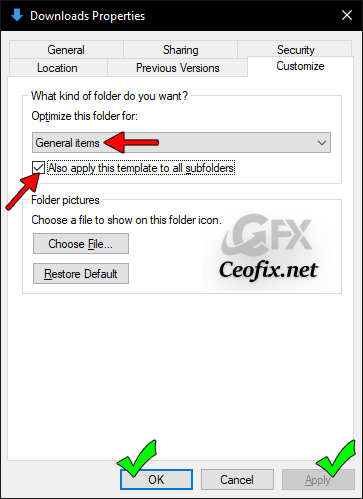
Apply the settings and restart Windows Explorer or restart your computer and check if the problem is solved.
Note:
On top of that, if you still have a feeling that the Downloads folder is not opening instantly, change the View to Details.

If the folder is still taking time to display content, then probably your system has some other issue. You might want to check out our guide on Disk Error Checking and fixing 100% Disk Usage.
Recommended For You
