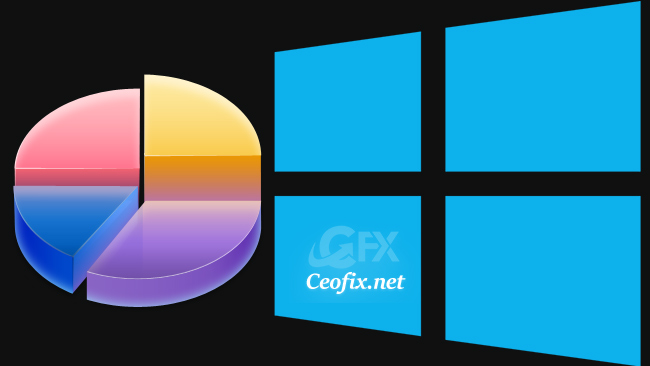
Before starting to use unallocated space, you will need to know what to do or what you can do with the unallocated space. Basically, From The Unallocated Space you can create a new partition or extend an existing partition. Usually, unallocated space is not showing up in My Computer, but you can see it under Disk Management.
Expand System Partition with Unallocated Space on Windows 10
Press the Windows key + R to open the Run box. Type diskmgmt.msc and hit Enter.
1 | diskmgmt.msc |

You can directly extend a volume if there is unallocated space on the right side of the partition you want to resize. Right-click the volume you want to extend and choose “Extend Volume“. (See screenshot below)

Also Both “Shrink Volume” and “Extend Volume” work on NTFS partition only the FAT32 partition is not included.
Now when the Extend Volume Wizard opens, click Next. It will select the maximum number of unallocated space itself. Then click Next button. ( But you can set any amount yourself too, keep in mind that it is calculated in MB not GB. Choose the chunks of unallocated space to add to the existing drive. Finally, hit Next (see screenshot below) and then Finish.

That’s all..
