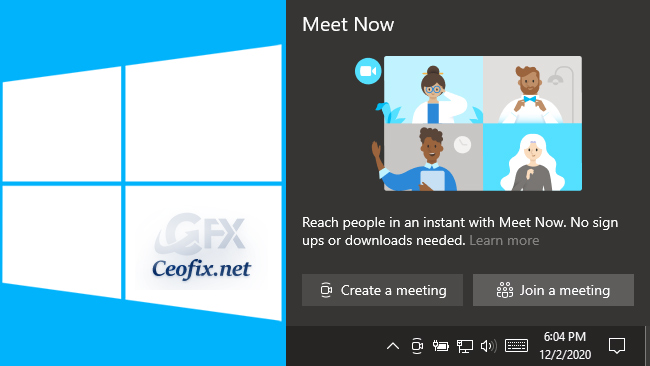
With recent Preview updates, Microsoft has integrated “Meet Now” into Windows 10. And, Microsoft added the Meet Now icon to the Windows 10 taskbar. So What is “Meet Now“? Meet Now is a free video call service that lets you conduct meetings quickly and easily with other Skype users as well as people who have no Skype account.
Meet Now in Skype allows you to easily set up a collaboration space and invite both Skype contacts and friends or family who are not on Skype. Participants can then easily join meetings whether they have an account or not. You can easily set up video calls, contact friends and family immediately by clicking the Meet Now icon in the notification area (system tray) of the taskbar in Windows 10. No registration or download required. ( You can watch the how to video which located at the end of the article)
Example: “Meet Now icon” in the Windows 10 Taskbar
![]()
Meet Now will open your installed Skype app on any device. Even if you are not signed in, you can join the call or chat as a guest. If you do not have Skype installed on your computer, it will open Skype for you on the web. Supported browsers for Meet Now are Microsoft Edge and the latest version of Google Chrome. Meet Now is useful to a some users. But, if you don’t plan to use it, you may want to remove it from the taskbar as it takes up space without providing anything of use to you.
How to hide the Meet Now icon on the Taskbar in Windows 10?
“Meet Now” is enabled by default, but you can right-click on the icon and select ‘hide‘ to disable it.
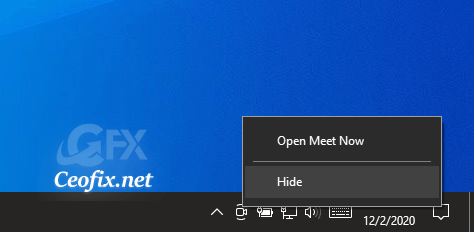
Turn on or off the “Meet Now” icon in Notification Area again.
Click on Start icon, then click settings.
Click on Personalization. Click the Taskbar on the left side and click the Turn system icons on or off link in the Notification area on the right side.
![]()
Finally, here toggle the switch On-Off to Pin or Unpin “Meet Now” icon to Taskbar in Windows 10.
![]()
Removing Meet Now using the Registry for individual users
If you wish, you can click the “download” button at the end of the article and run the “.reg” file. This will be safer for you. ( password: ceofix)
1- Open Run box. ( Press Windows+R ).
2- Type Regedit and hit Enter. It will open the Registry Editor window.
3. Navigate to the following registry key:
1 | HKEY_CURRENT_USER\Software\Microsoft\Windows\CurrentVersion\Policies\Explorer |
Right-click on Explorer and select New –> Dword (32-bit) Value.
Name it
1 | HideSCAMeetNow |
2 | Set its value to 1. |
1 | Value 0 : it's a show the Meet Now icon on the Taskbar |
2 | Value 1 : hide the Meet Now icon on the Taskbar |
To Enable or disable Meet Now icon on Taskbar for All Users
1- Open Run box. (Windows+R ).
2- Type Regedit and hit Enter. It will open the Registry Editor window.
3. Navigate to the following registry key:
1 | HKEY_LOCAL_MACHINE\SOFTWARE\Microsoft\Windows\CurrentVersion\Policies\Explorer |
Value 0 : it’s a show the Meet Now icon on the Taskbar
Value 1 : hide the Meet Now icon on the Taskbar
Right-click on Explorer and select New > Dword (32-bit) Value.
Name it
1 | HideSCAMeetNow |
Set its value to 1.

Restart your file explorer to look the changes.
Recommended For You
Texts in Skype Interface Have Shrunk
How to Share Screen on Skype for Android
Disable The Google Meet tab in Gmail for Android
Removing Google Meet from Gmail Web
How to change Apps Camera-Microphone permission On Windows
