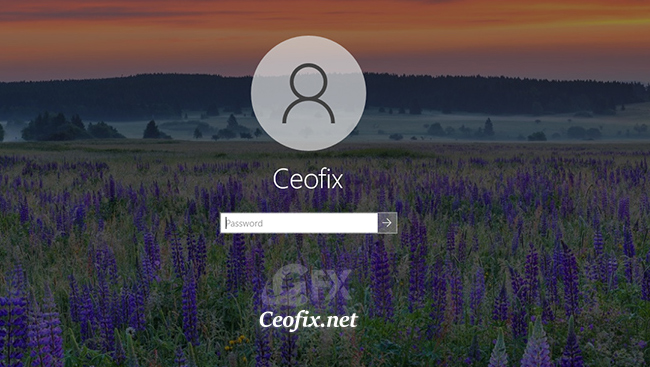
The new Snip & Sketch tool is a replacement to Snipping Tool. Snip & Sketch allows you to capture screenshots, personalize them, and share with others. So how do you with this tool take the screenshot of Windows 10 login screen? ( You can watch the how to video which located at the end of the article)
How to capture login screen and lock screen in Windows 10
Windows 10 has a couple of screens to navigate through before getting to the desktop. First is the lock screen and then the login screen. Taking a screenshot of the lock screen is relatively easy.
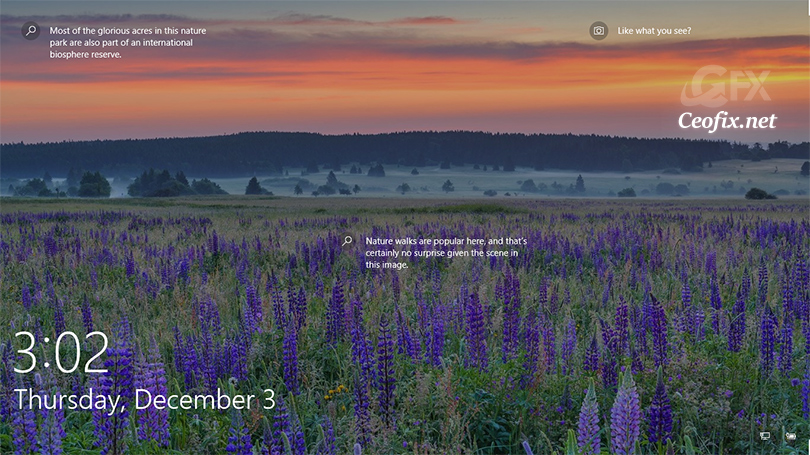

Just hit the Print Screen (PrtScr) key and logging in, hit Ctrl + V to paste it in Paint or app of your choice.
Successfully!
But in case of windows 10 Login Screen you are not allowed to take its screenshot, PrintScr will not work there. Then, What to do? Is there any way to do it? Of course, You can do it.
How to Take a Screenshot of the Windows 10 Login Screen
Type “Snip & Sketch” into the Search box; when “Snip & Sketch” comes up, on the right-hand side, you would have an option called “New Snip in 3 or 10 seconds” under quick options. Click on it.

Alternatively;
Type “Snip & Sketch” into the Search box; when “Snip & Sketch” comes up, click on it. Click the down-arrow button next to the New button to delay a snip for 3 or 10 seconds.

Next, quickly hit “Win+L” to lock Windows laptop.
Then hit Enter or swipe up to reach the login screen.
You see the screenshot animation then go ahead and login.

The entire screen dims and, on the top-center area, the snipping bar appears. Click on the “Full Screen” icon.
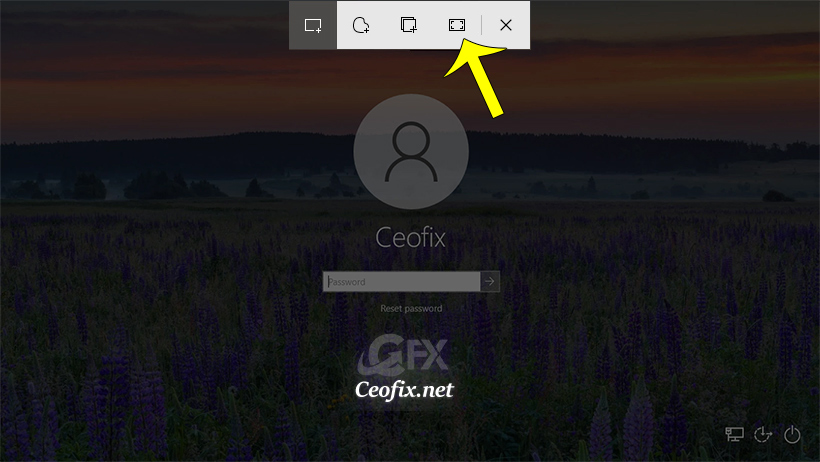
Taken the screenshot, the Snip & Sketch app opens and shows your newly created screenshot.

Click Save as, choose the name for the file, and the location on your PC where you want to save it. Do not forget to press Save in the Save As window.
That’s all

Recommended For You
Remove The Blur Effect on The Windows 10 Login Screen
How To Add Snip & Sketch App Desktop Shortcut in Windows 10
How To Use Snip & Sketch To Take Screenshots in Windows 10
How To Fix Windows 10 Spotlight Lock Screen Errors
How To Disable The Lock Screen in Windows 10
The Best Methods to Lock the Screen in Windows 10
Disable Sign-in options in Windows Settings
How to Remove User Account Picture in Windows 10
How to Reset Account Picture to Default
