
The refresh rate of your monitor refers to how many times per second the screen refreshes the image on it. It’s measured in hertz (Hz). Generally speaking, 60Hz is the minimum for a good quality and Using the correct monitor refresh rate can help to improve your viewing experience. If you’re a gamer, things are a bit different. Although 60Hz should provide a good experience, using a higher screen refresh rate of 144Hz or even 240Hz will offer a much better and smoother gaming experience. Windows 10 already allows you to select a higher refresh but in Windows 10 20H2 the Advanced Display Settings page has a new option to change the refresh rate from a drop-down menu right in the Settings app.
Pick your display refresh rate in Settings
If you’re experiencing monitor issues because of the refresh rate configuration, use these steps to set the most accurate rate:
1. Hold down the Windows key and then press R on your keyboard. The Run window is immediately displayed in the lower-left corner of the screen then use one of the following command.
desk.cpl ms-settings:display
2. The Display Page will be open , you can use the long way if you wish ; Settings > System > Display , scroll the slider to the end on the right and click to “Advanced Display Settings” then at the bottom of the page you will see the refresh rate drop-down menu.
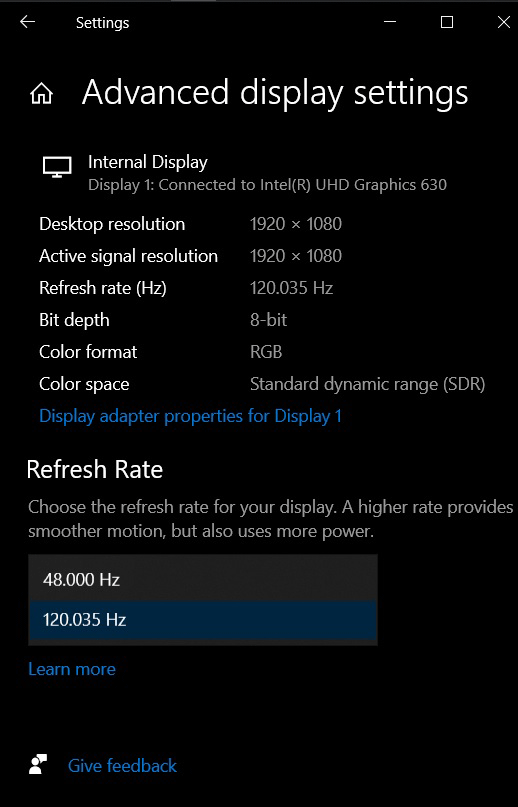
Choose one of the suitable refresh rate. This cuts down the additional steps that one would take to reach this setting and adjust the refresh rate.
NOTE: Most cheap and mid range laptop come with 60hz refresh rate panels while Some top end models have 120hz or even 144hz.
Recommended For You
Rotate Screen or Fix a Windows Screen Flipped Upside Down
Wallpaper Doesn’t fit The Screen
Disable Changing Screen Saver in Windows
How to Share Screen on Skype for Android
Enable or Disable Windows 10 Game Mode
Published on: Nov 2, 2020-Last edited: 17-07-2023
