Here are some the keyboard shortcuts for Windows Task View:
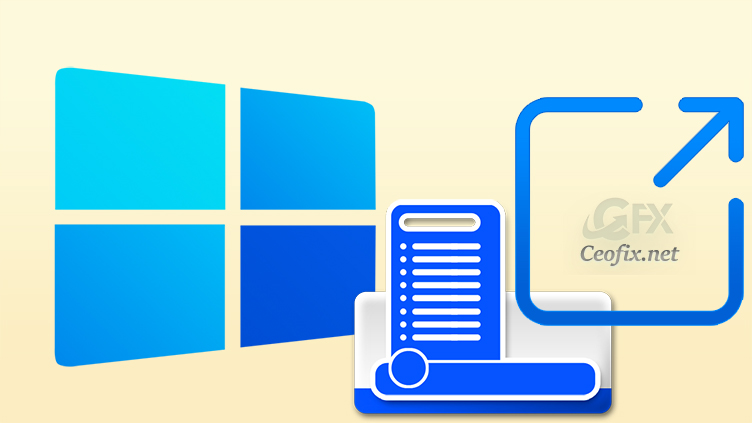
Task View brings multitasking to a whole new level in Windows . The Task View window management feature in Windows allows you to see all your opened windows so you can quickly return to a specific program or document. Task View also introduces Timeline, which works like a time machine allowing you to resume activities that you’re working in the past on the same or different PC using a Microsoft account. In a nutshell, Task View is a task switcher and virtual desktop system introduced in Windows. Keyboard Shortcuts to Task View is a blessing for the users who love to work with the Virtual desktops on Windows . As you may have already guessed by now, there are dozens of keyboard shortcuts for Windows Task View and Timeline.
Virtual Desktop Shortcuts
Win+Tab: Press Windows + Tab simultaneously on your keyboard to instantly access the Task View screen on your computer or device. The second time, you press the same key, you return back to your native desktop.
Win+Ctrl+D: You can create a new virtual desktop with the keyboard shortcut. The number of time you press the shortcut the number of desktops will be added.
Win + Ctrl+Right arrow: Move to the next virtual desktop (to the right). As many time you press the key combination, number of times you get access to the desktops in sequence.
Windows key+Ctrl+Left arrow: Move to the previous virtual desktop (to the left). As many time you press the key combination, number of times you get access to the desktops in sequence.
Alt + Tab: This key combination display the recent windows and switch to the alternate application.
Alt + F4: As usual shortcut it works to close the currently running Virtual desktops.
Win + Ctrl + F4: Close the current virtual desktop.
Recommended For You
How To Create Task View Shortcut in Windows 10
Make the Small Arrow Up Icon Visible on the Taskbar
Show or Hide Tags Next to Applications in Taskbar on Windows
How to Add The Task Manager to System Tray in Windows 10
How to clear your activity history on Windows?
Nine Ways to Open Windows Task Manager
How to Add The Task Manager to System Tray in Windows 10
Change the Windows Task Manager Update Speed
Published on: Oct 18, 2020-edited date 31-12-2023
