Windows Defender is the built-in security solution on Windows 10 but Occasionally Microsoft Security Essentials or Windows Defender cause problems with some Files for example slowing down the Application performance , erratic operations etc.

One way to To fix such Problems and avoid the accidental quarantining or deleting of known good files and folders is to add these to the list of exceptions to prevent them from being scanned. Manually adding files is not comfortable , it is time consuming, tedious and, prone to human error. here are the steps:
1. Open Settings.
2.Choose the ‘Update and Security’ option.
3. Go to ‘Windows Defender Security Center’.
4. Find ‘Virus and Threat protection settings’ and click on it.
5. Now go to ‘Add or remove exclusions’.
6. Find the ‘Add an exclusion’ option.
7. Browse through and select the files, folders, processes, or file types that you want to add to the protected exclusion list.
Defender Injector is a free and portable program for Microsoft Windows devices by the prolific developer Sordum that makes it easier to add file or folder exclusions to Windows Defender
How to use Defender Injector
1- File and unzip it.
2- Then double click the “dInjector.exe” file .
3-To Add an exclusion to Windows Defender list just drag and drop any file or Folder on the software GUI , you can also use File or folder buttons.
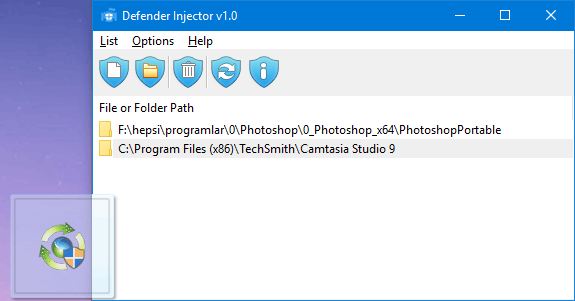
To remove listed file or folder whether you can select the item on the list and use remove button (Trash can) or you can right click on it and choose “Delete selected” feature

You may use the interface the program provides to manage Windows Defender exclusions, or integrate the functionality directly into Explorer to use the right-click menu to add or remove exclusions there comfortably

Click on the add file or add folder buttons to add new exclusions to Windows Defender, or selection exclusions and hit the delete button to remove them again.
A click on the Options menu displays settings to integrate the functionality into Explorer. Defender Injector adds new context menus to Explorer if you enable the functionality; you may enable the “use Shift-key to display” setting next to that to display the exclusion management options only when you hold down the Shift-key when you right-click on files or folders.

after that right click any file or Folder to add it into the Windows Defender exclusion list , you can use the same way to remove it from the exclusion list .
Defender Injector has Cmd parameter support, here is the Usage examples

Home Page: defender injektor download
Supported systems: Windows 10 , Windows 8.1 , Windows 8
Supported languages: English
Recommended For You
Disable Microsoft Store in All Windows Editions
Change or Rename Active Network Profile Name in Windows?
Published on: Apr 23, 2018- Edited date 02-04-2021
