Notepad is one of the most used applications in Windows operating system.

You’ve probably customized Notepad for the way you work. When you open Notepad for the first time, it’ll open slightly off center on your main display. Afterwards, Notepad will open to the same position and size you last closed it as.
Also, you’ve probably customize the default font, font size, or word wrap in Notepad, but now you want to reset Notepad to its default settings. Ofcourse you can reset notepad settings. This tutorial will show you how to reset the open position and size of Notepad to default on the main display for your account in Windows 10.
Reset Notepad to its default settings via Registry
There is simple registry key that can reset Notepad completely back to all default settings in Windows 10 / 8 / 7. Is to completely reset the Notepad settings to default by wiping the relevant registry key. Notepad will re-create the new defaults when it runs next time. Let’s do it now.
1- Open Run box (Windows+R ).
2- Type Regedit and hit Enter. It will open the Registry Editor window.
3. Navigate to the following registry key:

1 | HKEY_CURRENT_USER\Software\Microsoft\Notepad |
4- Right-click on the “Notepad” key in the tree and select “Delete” from the popup menu. You can also select the “Notepad” key and press “Delete” on the keyboard.
Alternatively
1- We have coded a script to make your job easier, just download the Notepad_reset.rar file at the end of the page (password:ceofix) and Unzip it.
2- Then simply double-click on the Notepad_reset.vbe file Confirm the User Account Control dialog if prompted.
3- It will show a pop-up window with the text “Notepad settings has been reset” just Click ok button.
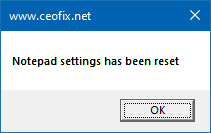
Having done this, all the saved settings of Notepad is deleted from registry and settings of the Notepad is restored to default.
