
Edge is the web browser available in Windows 10. Edge Chromium, it is designed for the Operating System to be faster, reliable, and compatible with the modern Web. Microsoft Edge Chromium lets you set the startup page to a new tab, last session of tabs, or specific group of pages.
How to Open the New Tab Page in startup on Chromium Microsoft Edge
1- Open Microsoft Edge.
2- Click the Settings and More (three-dotted) button on the top-right corner. And, click on Settings.

3- On the following screen, visit the left navigation pane and click on On startup.
4- Select the Open a new tab option.
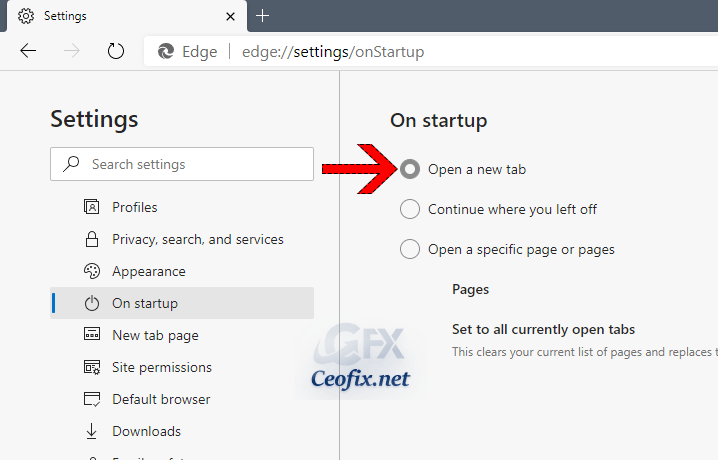
Now, Microsoft Edge will always open on a new tab during startup.
Recommended For You
Continue Where You Left Off in Edge Chromium
How To Make all Websites to go Dark in Chromium Edge
Block Notification Access Request on Edge Chromium
Prevent Microsoft Edge Chromium From installing Automatically
Continue Where You Left Off in Edge Chromium
Continue Where You Left Off in Edge Chromium
Published on: Sep 8, 2020 – Edited date: 08-11-2023
