How to uninstall 3d Paint, How to install 3d Paint?, Where to download 3D paint?

Beginning from Windows 10 Creators Update version 1703, Paint 3D is included by default in Windows 10 operating system. Windows 10 users must have noticed the presence of the Paint 3D app. However, paint 3d is not installed on windows 11. This application lets you add lots of effects, including 3D effects, to your photos. While Paint 3D is a great app, it’s not something that everyone needs or prefers to use. You might find it too complex for simple tasks or you might not want to use it at all. If you’re not fond of 3D creations, tutorial below shows you how to remove Paint 3D from your system. And of course if you want to install it we will show you where to download paint 3d
Uninstall the Paint 3D App
1- Click on Start Menu
2- Open windows settings page. Click on Apps.
3- Select Apps and Features and choose Paint 3D, click on.
4- It will reveal the menu to Move and Uninstall.
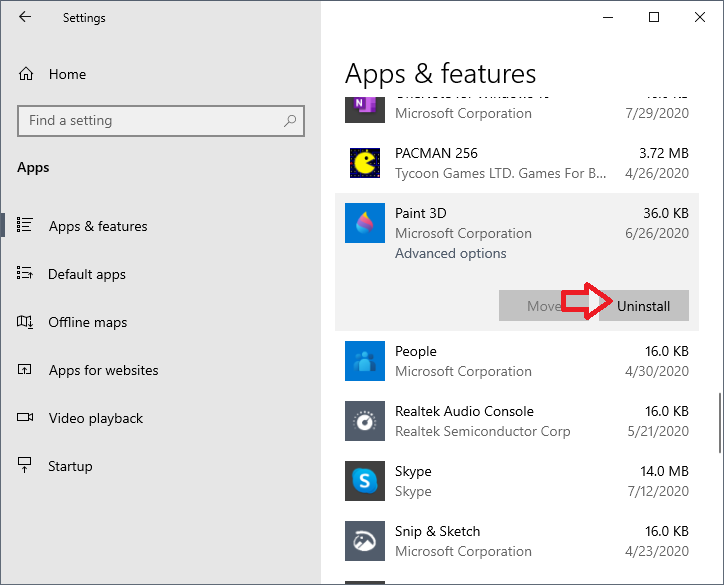
5- Click on the Uninstall button to remove the Paint3D from Windows.
How to install the Paint 3D App
You can search for Paint3D on the Microsoft Store or click download button, install it directly from there
Recommended For You
How To Change Photoshop Splash Screen
Change Camera Brightness on Windows 10
