Usually apps such as Skype, Camera, Twitter, and Maps try to access your PC’s web camera.

And In Windows 10, most apps don’t ask the user permission in most cases. Some people worry about unknown apps, organizations, or malware using their camera or microphone. Because there are many apps that access location, camera and contacts without your permission. If you need to allow or block apps to access your files, in this guide, we’ll show you how to do it.
How to Manage App Permissions on Windows 10
Method 1:
1. Open Settings
2- Choose Privacy .
2. Choose on Camera on the left
3- Click on the Change button on the right side, and turn off (default setting On )
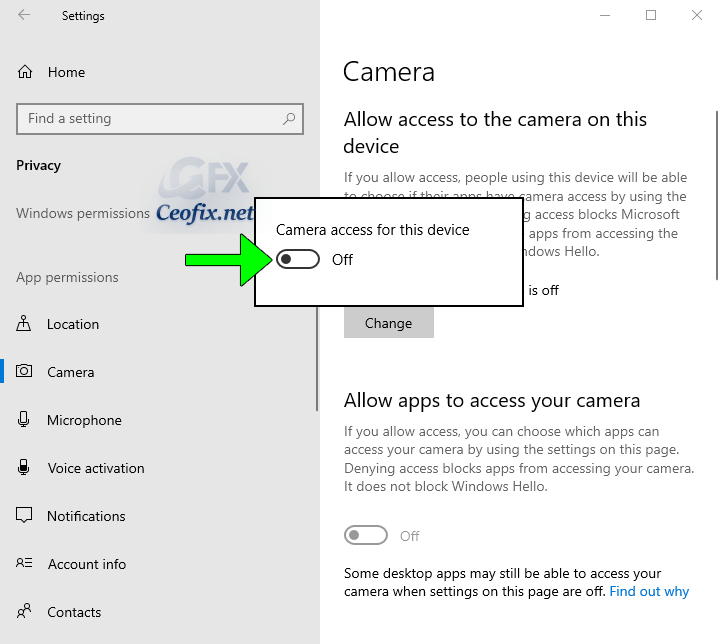
Method2 :
1. Open Settings
2- Choose Privacy .
2. Choose on Camera on the left
3- Go to the Allow apps to access Camera Change and turn off
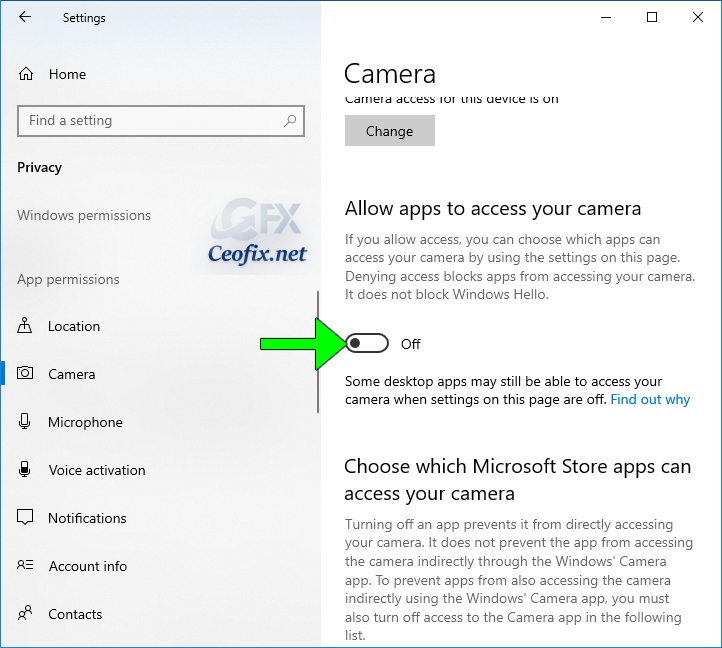
Method 3:
1. Open Settings
2- Choose Privacy .
3. Click tap on Camera on the left side, and turn On (default) or Off Let apps use your Camera on the right side for what you want.

Repeat the steps above under Settings > Location > microphone and you are done.
Recommended:
Control your app permissions on windows
How to disable the Windows 10 Keylogger
How To One Click Taskbar Settings Shortcut in Windows 10
How to clear your activity history on Windows?
Published on: Apr 1, 2018 – edited date: May 3, 2020
