How to Disable Changing Screen Saver in Windows

A screen saver is a moving picture or pattern that displays on the screen(s) of your PC after you have not been active on the PC for specified period of time to wait.Windows comes with several screen savers. You can also use the Photos screen saver to create your own screen savers from personal pictures that you’ve saved in your Photos library. If you use a shared pc and you don’t want anyone to change its screensaver. You want something which will disable this feature.
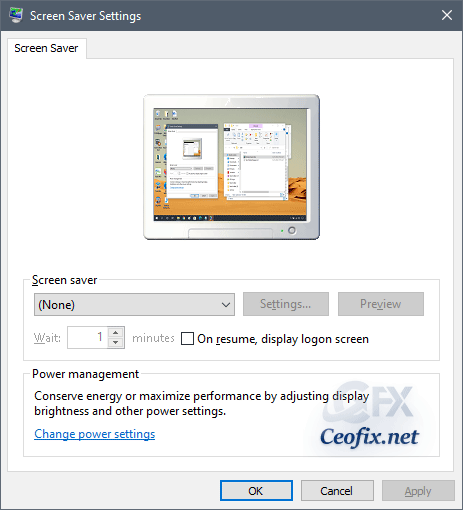
With 2 method Prevent Users from changing the Screensaver
Method 1
1- Open the Registry Editor by hitting Start and typing “Regedit.” For apply only to the currently logged in user
1 | HKEY_CURRENT_USER\Software\Microsoft\Windows\CurrentVersion\Policies\System |
For apply to all users
1 | HKEY_LOCAL_MACHINE\SOFTWARE\Microsoft\Windows\CurrentVersion\Policies\System |
If System key contains a reg DWORD key which name is “NoDispScrSavPage” then double click on it and change the value from “0” to “1”
If you do not find, “system key” you’ll need to create one. To do so, simply right-click the Policies key and choose New > Key. Name the new key “System.”
Next, you’ll create a new value inside the System key. Right-click the System key and choose New > DWORD (32-bit) Value. Name the new value “NoDispScrSavPage”
1 | NoDispScrSavPage |
and then double-click the new value to open its properties window.
In the properties window that opens, change the value from 0 to 1 in the “Value data” box and then click OK.
Method 2:
1- We have coded a script to make your job easier, just download the Screen_Saver.rar file at the end of the page and Unzip it. ( password : ceofix)
2- Then Screen_Saver.vbe file double-click. Confirm the User Account Control dialog if prompted.
3- It will show a pop-up window with the text “Changing screensaver has been disabled ” just Click ok button.

3- Ok. Thats all. You’ve disabled.
The next time users try to change the screen saver, the action will be denied by the system.
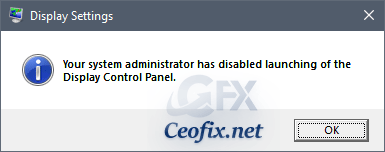
To reverse the change later, just simply double click Screen_Saver.vbe
Published on: Aug 22, 2020-Last editedd:09-03-2022
